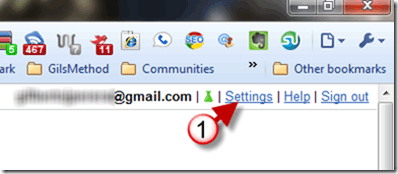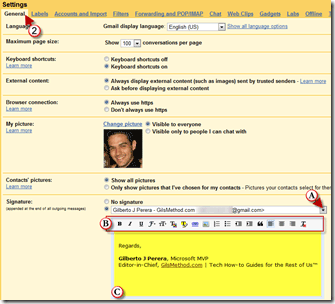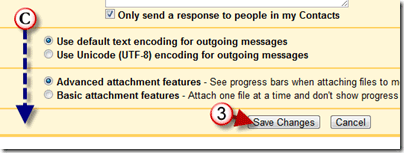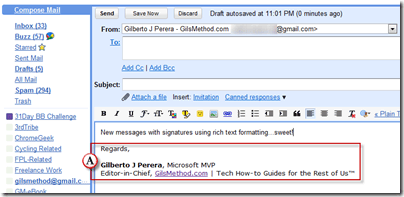I have previously discussed various ways to use rich text formatting for Gmail signatures, however nothing beats native support from Gmail. In a recent blog post the Gmail team announced the availability of one of the most requested Gmail features, that is, rich text formatting for email messages. With rich text formatting you can change the font, color, and style of your Gmail signatures, best of all you can add hyperlinks and images. Check out the guide below so that you can become familiar with this new feature.
If you have any comments or questions please post them in the comments section below.
1. Click on the Settings link.
2. Make sure you are in the General tab.
A. Choose the email address you wish to use the signature with.
Note: You will only see this if you use Gmail to send from multiple email addresses.
B. You will notice that the Signature box has a rich text formatting toolbar that can be used to format the C. text contained in your signature.
C. When you are done editing your signature, scroll to the bottom of the page.
3. Click Save Changes.
A. The new rich text formatted signature will appear anytime you create a new message.