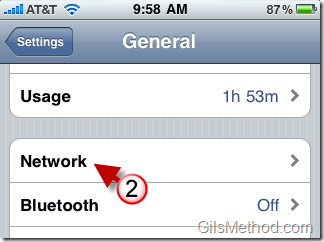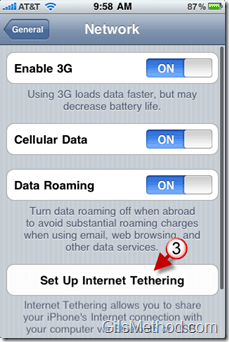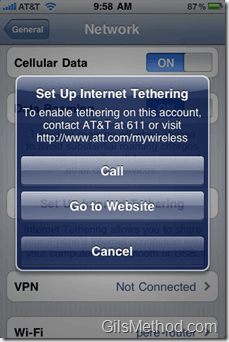One of the new features introduced with iOS4 is the ability to tether another device using a USB or Bluetooth connection so that the device can use the iPhone’s internet connection to access the internet. In other words, the iPhone becomes your latop’s modem. This is a great feature, however based on forum postings and a call to AT&T this morning it’s going to cost you giving up your existing Unlimited Data plan your iPhone 3Gs/3G currently enjoys.
It seems that no matter what AT&T is trying to do everything possible to get you off the unlimited data plan…this does not bode well for PR.
Anyways if you are willing to give up your data plan or your purchased an new  iPhone 4, here are the steps to enable tethering in iOS4.
If you are looking to become familiar with iOS4 and it’s new features, visit our iOS4 page.
Do you own an iPhone? You might want to look into protecting your investment with invisibleSHIELD screen protectors. If you need any help or have questions please post them below.
Note: I used an iPhone 3GS running iOS4 and I did not go all the way until the iPhone 4 arrives.
1. Tap on Settings in the Home Screen.
2. Tap on Network in the General Page.
3. Tap on the Set Up Internet Tethering button in the Network page.
You will be provided with three options:
- You can call AT&T to enble the feature
- Enable the feature online by logging in to the AT&T website.
- Cancel
If you enable tethering and you currently have an Unlimited plan, you will have to switch to one of the two data plans offered and pay an additional $20 to use tethering on the iPhone.
I will not be giving up the Unlimited Plan on my iPhone 3GS, so when I receive the iPhone 4 I will update this article with the remaining steps.
If you are looking to become familiar with iOS4 and it’s new features, visit our iOS4 page.