Are you trying to create a macro in Excel 2010, but can’t find the macro button anywhere? Don’t worry it’s there, but the tab containing the macro button and others is disabled by default. Follow the instructions in the guide below so that you can enable the Developer tab in the Excel Ribbon so that you can start using macros, buttons, and other developer tools available in Excel 2010. If you have any comments or questions please use the comments form at the end of the article.
Software used: Excel 2010.
How to Enable the Developer Tab in Excel
1. Open Excel and click on File to open the menu.
2. Click Options from the list.
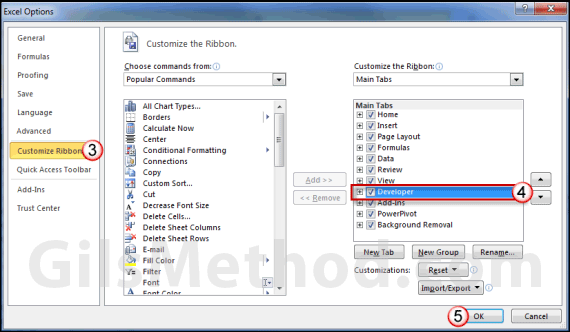
3. When the Excel Options window opens click on Customize Ribbon on the left pane.
4. In the Customize the Ribbon section you will notice a listing of the Main tabs. Add a checkmark to Developer to enable the tab.
5. Click OK to save the changes.
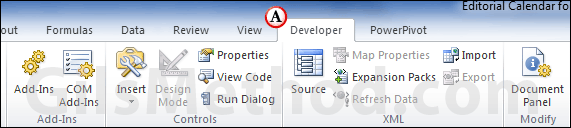
A. When you click on the Developer tab you will have access to all of the developer tools in Excel 2010.


