If you’re not a fan of application splash screens, then you’re not alone. Windows Live is no exception, fortunately through some changes in the Registry users can customize their computers even further and disable the splash screen for Windows Mail from appearing at all. The guide below will walk you through the steps necessary to disable the splash screen for Windows Live Mail in Windows 7.
If you have any comments please post them below or if you have any questions visit our forums.
Note: You will be editing the regsitry by following this how-to, please backup your registry before proceeding. I used Windows 7 Ultimate and Windows Live Mail in this how-to.
Open Registry Editor
Backup your registry (…just making sure).
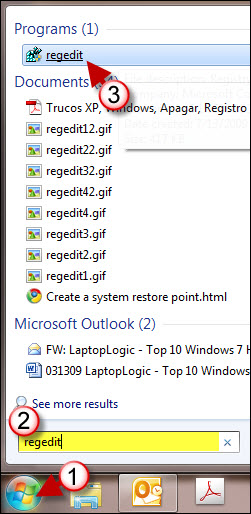
1. Click on the Orb
2. Type regedit in the search bar.
3. Click on regedit.exe to open the Registry Editor
Navigating the Registry and Adding the DWORD Value
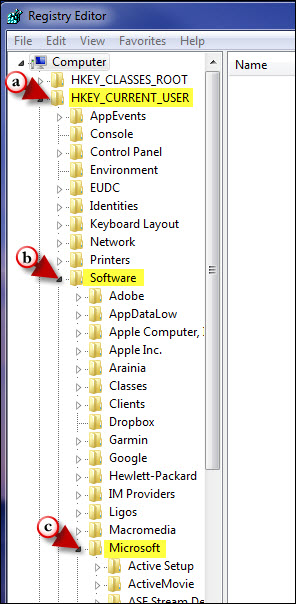
1. Navigate to the following key in the Registry;
(a)HKEY_CURRENT_USER\(b)Software\(c)Microsoft\(d)Windows Live Mail
2. Right-click on the white space between registry values on the pane to the right.
3. Click on New from the menu
4. Choose DWORD (32-bit) Value from the menu.
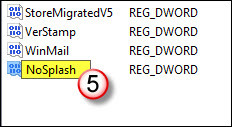
5. Name the new registry value NoSplash
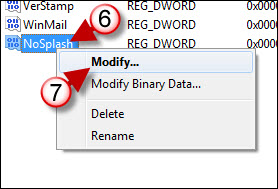
6. Right-click on the newly created value
7. Click on Modify from the menu.
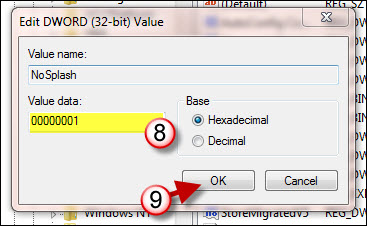
8. Enter 00000001 in the Value data text box.
9. Click OK to close the dialog box.
Close the Registry Editor. Next time you open Windows Live Mail you will notice that the splash screen below no longer appears.
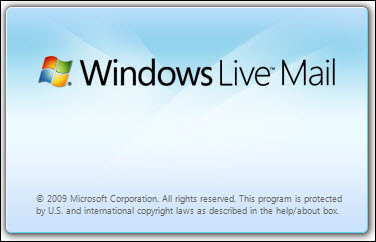
Source – Tech-Recipes.com



