If you use Google Calendar as frequently as I do then you need to be familiar with all methods of retrieving your calendar information. Google Calendar provides users with various methods of viewing calendar information. One such method involves SMS or Short Message Service (text messages) which can be sent to a designated Google number (shortcode) which would then reply back to your cell phone with the requested information.
If you are worried about privacy and security, don’t worry, you need to set up your phone prior to using the service, so only your phone will be able to retiree calendar information with text messages. The tutorial below has two parts; the first part walks you though the process of setting up your phone to receive Google SMS messages and the second shows you what commands you can use and some of the limitations associated with the service. If you have any comments or questions please post them below.
Configuring Google Calendar with Your Phone
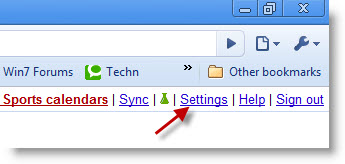
1. Go to Google Calendar and click on the Settings link located on the top-right corner of the screen.
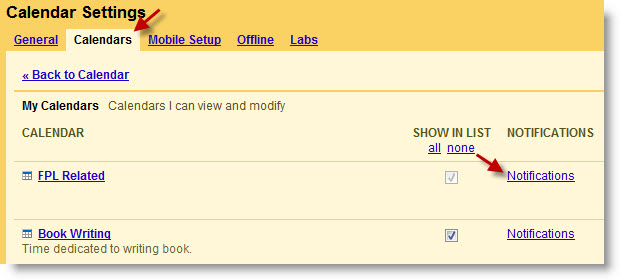
2. Click on the Calendars tab and click on the Notifications link for any of the calendars you have listed.
NOTE: When you setup your mobile to receive notifications, it only needs to setup once.
3. Click on the Set up your mobile phone to receive notifications link.
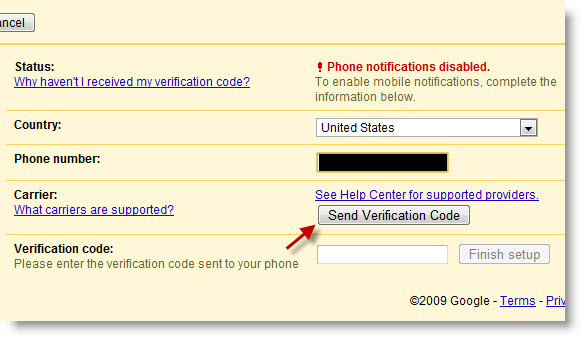
4. If the Status is set to !Phone notification disabled. then continue with the remainder of the steps, if the notification status is Phone number successfully validated then proceed to the end of the tutorial.
Click on the Country drop-down and choose the appropriate country
Enter the mobile Phone number you wish to use and click on the Send Verification Code button.
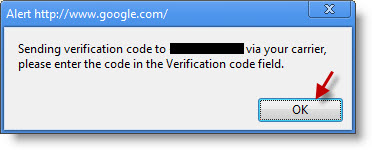
The browser pop-up above will appear. This confirms that the code has been sent to your phone as a text message.
You should receive a text message on your cell phone with the following information;
Your Google Calendar verification Code is #. Standard charges may apply to receive messages. For info text HELP, or to cancel text STOP to #

5. Once you have received the verification code, enter it in the Verification code text box and click Finish setup.
Once you click the Finish setup button you will receive a text message with the following text;
Your device at (your mobile #) has been verified. To stop visit google.com/calendar or text STOP to 48368. Standard charges may apply.
Checking Your Calendar Via SMS
To receive notifications with calendar information, send a text message to the following shortcode/number ‘48368‘ (GVENT) with the commands below as the message:
- next: request the next scheduled event
- day: request all of the scheduled events for the present day
- nday: request the events scheduled for the following day
NOTE
- This will only work in the United States at this time (As of 11/17/09).
- Only event information from your primary calendar will be retrieved, if you have multiple calendars like I do you’re out of luck.
- Information is currently only available for events that are scheduled within 24 hours of the request.
Source – http://www.google.com/support/calendar/bin/answer.py?answer=37529



