As intuitive as it is, Windows Phone 7 can be a little confusing for users coming from other mobile phone platforms that tend to be very similar, for this reason I will be posting several how-to guides to help users learn Windows Phone 7. We’re kicking off the series with one of the most basic functions, how to add contacts to your phone. This guide will go over the steps necessary to add individual contacts manually. You can always import your contacts from Windows Live, Facebook, and Google. If you have any comments or questions please use the comments form located at the end of the article.
Software/Hardware used: Samsung Focus running Windows Phone 7.
How to Manually Add Individual Contacts to Windows Phone 7
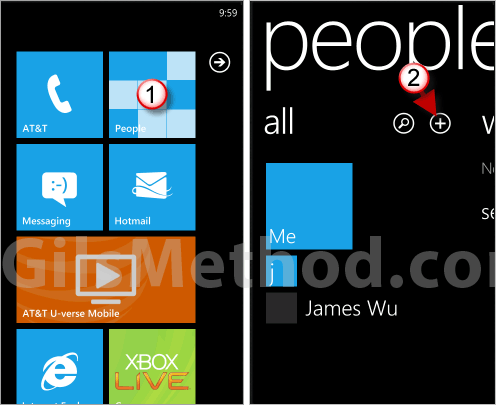
1. Tap on the People tile.
2. Tap on the New (+) symbol to add a contact.

3. Tap Name.
4. Enter the contact’s information.
5. Tap on the Checkmark icon to save the information you entered.
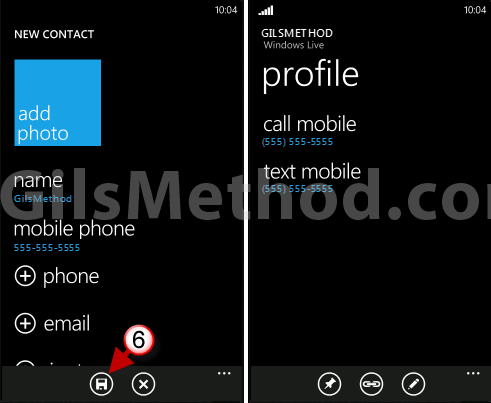
6. Repeat for phone, email and other fields where you wish to enter contact information. When you are done entering all of the information tap the Save icon.
You will be taken to the contact profile view which will allow you Pin up, Link Profile, and Edit the contact.
You can also add contacts by importing from Windows Live, Outlook, Google, and Facebook.


