Are you looking for a way to print comments and other annotations on a PDF document, but don’t know how. I didn’t either until dug through some of the help files to find the solution. The default print options in Acrobat disable the ability to print annotations on the PDF, usually you have the option of printing a separate page with the comments. However using this method means that you will be flipping fro the comments page to the document itself and no one wants to do that, right? The best way to do it is print the comments where they were originally placed. I’m going to save you the trouble and show you how to print notes and other annotations including pop-ups in Acrobat.
Software/Hardware used: Adobe Acrobat X running on Mac OS Snow Leopard. Instructions should apply to Windows version of Acrobat as well as previous versions of Acrobat.
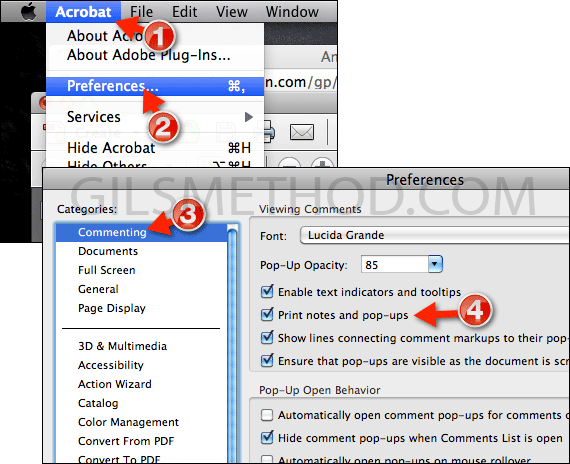
1. Click Acrobat in the Menu bar.
2. Click Preferences from the list.
3. When the Preferences window opens, click Commenting in the Categories pane.
4. Check Print notes and pop-ups. Click OK to save the changes and close the Preferences window.
To disable the option repeat the steps above and uncheck Print notes and pop-ups.
Next time you print a document with Notes and pop-ups they will appear on the print. If you have any comments or questions please use the comments form below.


