Wouldn’t it be nice if you could stay at ease knowing that your family’s pictures were safe and backed up in Google’s servers? That is essentially what you get when you upload your photos to Picasa Web Albums in Picasa. Google provides users with 1GB of free storage for picture uploads, but Google also provides users with the option to upgrade this storage space up to 16TB, not that you will need that much space, but who knows. The starting plan is 20GB of storage space for $5/year, which should provide you with plenty of space to store uncompressed versions of your photographs.
The really neat thing about using Picasa Web Albums to back up your pictures is that you can download the pictures using Picasa to another computer and keep those files synchronized across several computers. The same applies to a scenario where your computer crashes, Picasa will automatically download all of your pictures back to your computer.
The guide below will show you how-to enable folder Sync in Picasa so that photos are available in Picasa Web Albums as backup.
Prepare Picasa for Photo Backups
Before you begin, the first thing we need to do is tell Picasa to upload pictures to Web Albums in their original form. We can also use this opportunity to make these albums private by default so that your pictures aren’t shared with the world.
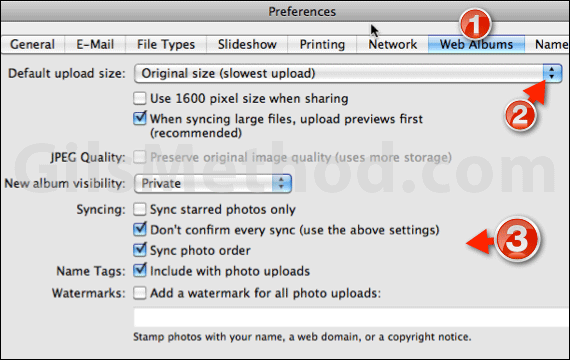
1. Open Picasa Preferences and click on Web Albums.
2. From the Default upload size drop-down select Original size (slowest upload).
3. You can also set the album’s visibility by selecting one of the options from the New album visibility drop-down.
In Syncing options check all that apply. I recommend enabling the following:
- Don’t confirm every sync (use the above settings)
- Sync photo order
- Name tags: Include with photo uploads
Click Save to save the changes.
How to Backup Your Photos to Picasa Web Albums
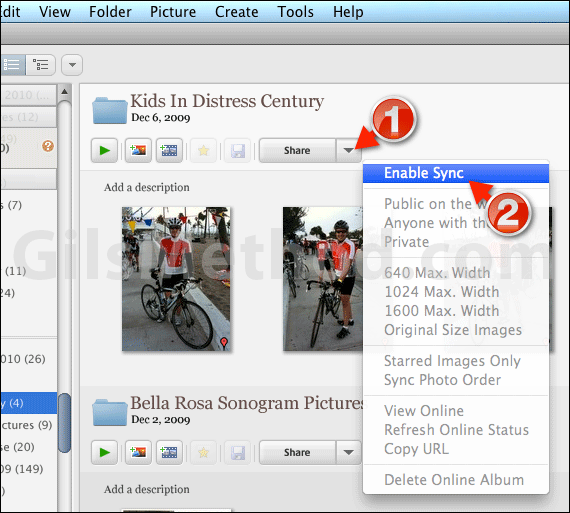
1. Find the folder you wish to upload to Picasa Web Albums (unfortunately this must be done one folder at a time). Click on the arrow next to Share to open the menu.
2. Click Enable Sync.
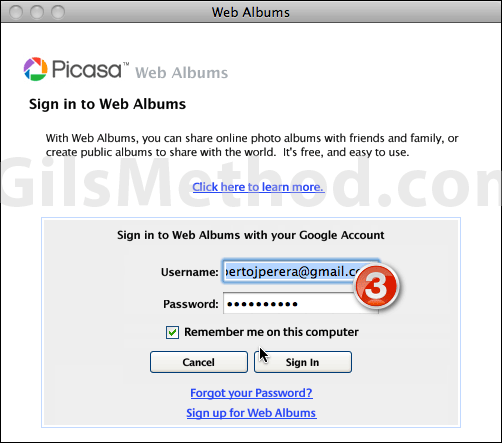
3. If this is your first time uploading to Picasa you will be prompted to enter your Google credentials (Gmail account). Enter the information and sign in.
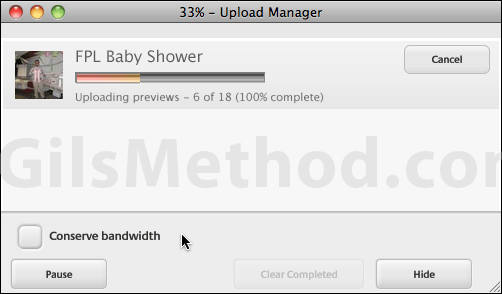
Your pictures will automatically upload to Picasa Web Albums. Repeat these steps for all of the pictures you wish to backup to Picasa Web Albums. Upload speeds can vary significantly based on the size of the files uploaded and the connection speed.
If you have any comments or questions please use the comments form below.


