Are you looking for a method to download YouTube videos without the hassle of installing applications or giving away your email address? You’ve come to the right place. In this guide I will show you how to use YouTubeFisher to download any video or audio file from YouTube. YouTubeFisher is easy to use, all you have do is paste the video’s address (URL) and choose whether you want the video or just the audio file from YouTube. You will also have the option of selecting the quality level of the file you download. Best of all, YouTubeFisher is free and requires no installation, so check out the guide below and get yourself a copy of YouTubeFisher. If you have any comments or questions please use the comments form at the end of the article.
How to Download YouTube Videos with YouTube Fisher
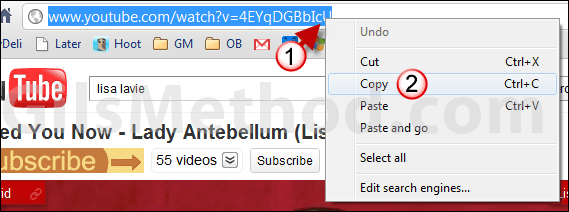
1. Locate the video you wish to download from YouTube and select the URL and right-click on the browser’s Address Bar.
2. Click Copy from the menu to copy the video’s address.
3. Open YouTubeFisher and right-click in the YouTube video url field.
4. Click Paste from the menu to paste the URL you copied from the browser.
5. You will have the option to download the video or extract the audio from the YouTube video.
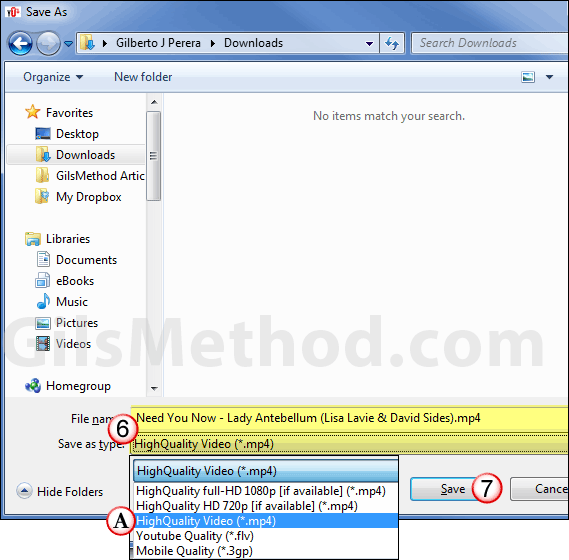
6. You will be asked to choose a download location for the YouTube video. Browse to a location, name the file (file name is automatically populated with YouTube title), and choose the video’s quality.
A. You will have the option of choosing one of the following quality levels:
- High Quality Full HD 1080p (.mp4)
- High Quality HD 720p (.mp4)
- High Quality Video (.mp4)
- YouTube Quality (.flv)
- Mobile Quality (.3gp)
7. When you are ready to begin the download click Save.
YouTubeFisher will download the video to the location you specified.
Download YouTubeFisher from Microsoft CodePlex.
Check out our guide to downloading videos from the internet- How to Download Videos from Websites Like Google Video, YouTube, MySpace, and Others.
If you have any comments or questions please use the comments form below.




