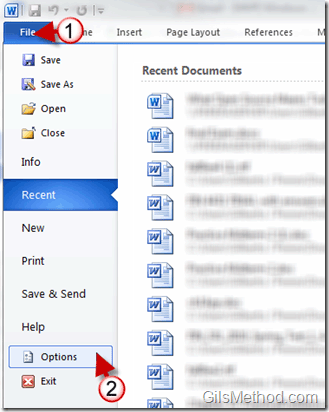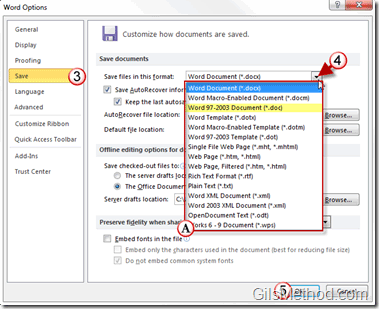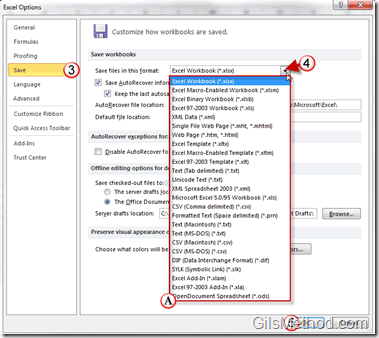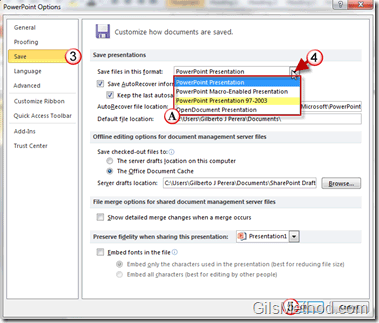How many times have you received a reply from someone who cannot seem to open an attachment you sent them recently? If you’re using Office 2010 chances are that others have yet to upgrade to the latest version of Office, this means that you are likely sending them Word, Excel, and PowerPoint files that are saved in 2010 format that are not compatible with older versions of Office. If you find yourself in this predicament, you can change the default file type that Office programs use when files are saved. In this guide, I will show you how to change the default file format that programs like Word, Excel, and PowerPoint use to save their files.
If you have any comments or questions please use the comments form at the end of the article.
Software Used: Office 2010 was used for the screenshots in this guide.
Note: When you save a file in a format that is different from the original application, for example a file is saved in the Office 97-2003 format when you are using Office 2010, you may lose the ability to save some formatting and features that are in Office 2010, but don’t exist in previous versions of Office.
On this guide we will cover the following
How to Change the Default Save Format Word 2010
How to Change the Default Save Format Excel 2010
How to Change the Default Save Format PowerPoint 2010
Word 2010
The firs step in this guide will be the same for all Office applications, the only element that changes is the file formats that are available for each. I will include a screenshot of each application’s file format options.
1. Click on File.
2. Click on Options from the menu.
Note: The two steps above apply to all Excel and PowerPoint as well.
3. When the Word Options window opens click on Save located on the left pane.
4. Under Save Documents click on the Save files in this format drop-down list.
A. Choose one of the file formats that the individuals you correspond with use.
If others have issues opening your Word files I usually recommend setting the default save format to Word 97-2003 Document (*.doc), this usually does the trick. Just keep in mind that if you choose a file format other than the Word 2010 format you may lose formatting and other functionality that is new to Word 2010.
5. Click OK when you are done.
Anytime you create a new Word document and save it for the first time, the default file format that you chose above will be used.
Excel 2010
Follow steps 1-2 above using Excel to reach the Excel Options window pictured below.
3. When the Excel Options window opens click on Save located on the left pane.
4. Under Save Workbooks click on the Save files in this format drop-down list.
A. Choose one of the file formats that the individuals you correspond with use.
If others have issues opening your Excel files I usually recommend setting the default save format to Excel 97-2003 Workbook(*.xls), this usually does the trick. Just keep in mind that if you choose a file format other than the Excel 2010 format you may lose formatting and other functionality that is new to Excel 2010.
5. Click OK when you are done.
Anytime you create a new Workbook in Excel and save it for the first time, the default file format that you chose above will be used.
PowerPoint 2010
Follow steps 1-2 in the Word section using PowerPoint to reach the PowerPoint Options window pictured below.
3. When the PowerPoint Options window opens click on Save located on the left pane.
4. Under Save presentations click on the Save files in this format drop-down list.
A. Choose one of the file formats that the individuals you correspond with use.
If others have issues opening your PowerPoint files I usually recommend setting the default save format to PowerPoint Presentation 97-2003 (*.ppt), this usually does the trick. Just keep in mind that if you choose a file format other than the PowerPoint 2010 format you may lose formatting and other functionality that is new to PowerPoint 2010.
5. Click OK when you are done.
Anytime you create a new presentation in PowerPoint and save it for the first time, the default file format that you chose above will be used.