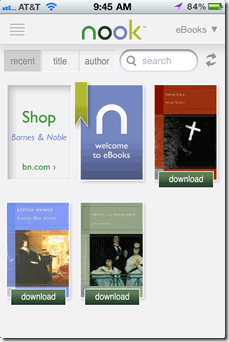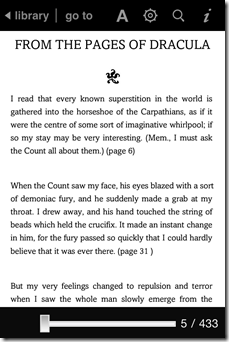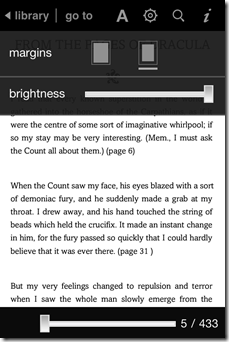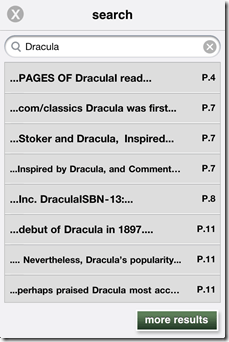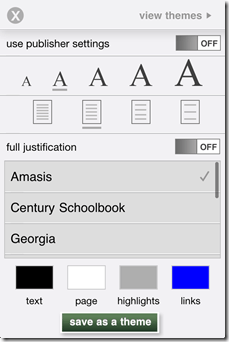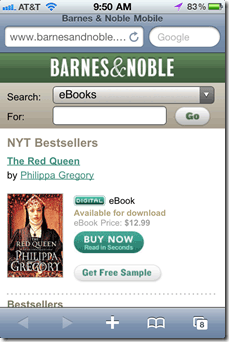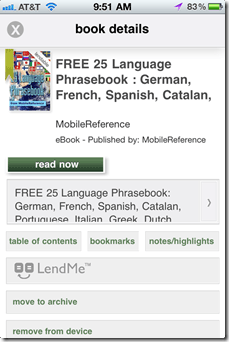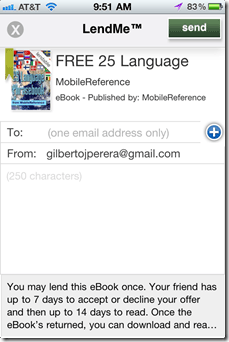In a move to reaffirm their place in the competitive eBook market, Barnes & Noble has rebranded the eBook Reader App across all platforms to Barnes & Noble Nook. This helps with customer’s association of the Nook eBook reader released by Barnes & Noble last year and their multi-platform eBook reader apps. It appears that they are mimicking Amazon’s approach to Kindle in how they associate the device with the software and are making it a multi-platform reading ecosystem. There are two advantages that Barnes & Noble has over Amazon and that is that unlike Amazon, Barnes & Noble has 500+ brick and mortar storefronts it can leverage to promote and sell their device. Second they have a LendMe feature which allows users to lend eBooks to friends simply by sending an email message.
Like the Kindle app, the Nook app still requires that the customer visit the B&N website on their mobile browser to make purchases so there’s still not sign of in-app purchases for either of these applications. I’ve taken the time to use the app to read one of the free eBooks that are included and find the app to be quick and easy to use. You will find that they’ve included a lot of tools that are common with other eBook apps and that the experience is very similar to those apps. I’ve included some screenshots so that you can become familiar with the new app.
If you have any comments or questions please use the comments form below.
Note: I used and iPhone 4 running iOS4 and the Nook app for the screenshots below.
When you first launch the Nook app you will be asked to sign on to your free Barnes & Noble account. You will also notice that you have 3 free eBooks already available in your account. In my case it was Dracula, Little Women, and Price and Prejudice. These are all Gutenberg Project books that can be downloaded for free.
[Make sure to check out How to Access 30000 FREE eBooks for the iPad]
You can open an eBook by tapping on the cover and waiting for the download to complete. Once downloaded the eBook will open (download occurs only the first time) and you will be able to read the book. You will notice that when you press the middle of the screen a toolbar will appear on the top portion of the screen and a slider will appear on the lower portion of the screen. The toolbar gives you access to settings that make reading the eBook easier. You can set the font size, screen brightness, the margins, and other options.
On the screen to the left you can see that the brightness slider is visible as well as options for the margins.
You can also perform a search within the eBook for a specific word or phrase. Search results will be listed below the search box.
As mentioned before you can customize the look of the book by specifying text size, font used, color of each element, and even line spacing. The Nook app offers a unique tool which allows you to save these combined settings into a theme that can be later accessed. So if you happen to like a dark background with white letters for night reading you can save these settings as a Night Theme, the same applies for other settings.
The screenshot to the right is of a Safari window while viewing the Barnes & Noble eBook store. This is required in order to make eBook purchases for your Nook app.
The two screenshots above highlight one of the coolest features in the eBook world, the ability to lend purchased eBooks to friends and family. In order to use this feature the book must be lendable and the receiver needs to have a Barnes & Noble account…that’s it. Just keep a couple of things in mind; while the eBook is being read by someone else (in the lent status) you cannot read it until it is returned, books can be lent for 14 days at a time, lendable status is dictated by publishers, so not all eBooks are lendable.
Other than that it is a very nice feature to be able to use.
So what do you think about the Nook app? Is it a Kindle killer?