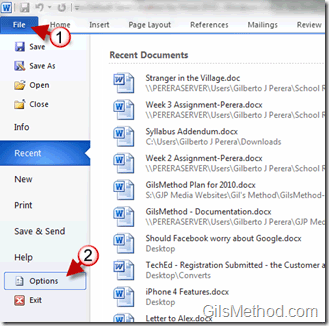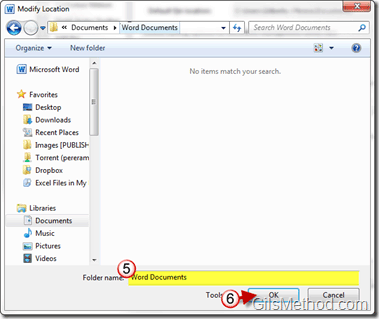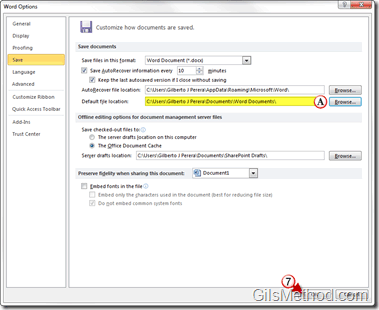Do you find yourself moving back and forth between folders each time you want to save a new Word document? Chances are you use a directory that differs from the default directory to save your documents. If this is the case, you can change the default Word directory to a location you use most frequently. In the guide below I will show you the steps necessary to change the default save directory in Word 2010. If you have any comments or questions please use the comments form below.
Note: I used Word 2010 for this tutorial.
1. Click on File to open the menu.
2. Click on Options.
3. When the Word Options window opens click on Save located on the pane to the left.
4. Click on Browse next to Default file location.
You will notice that the default save location for Word is C>Users”>[User Name]>Documents
5. Locate and choose the folder you would like to use as the default save location for Word.
6. Click OK to save the selection.
A. Make sure the directory selected is as intended.
7. Click OK to save the settings.