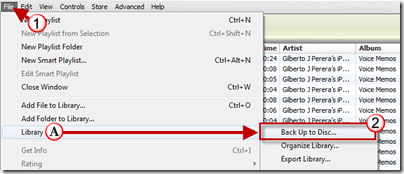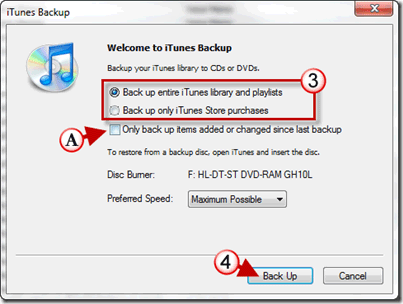Imagine that your computer crashes, you loose your data, and have no backup. A scenario like this would require that you download all of your purchased content and transfer all of your CD’s to iTunes again. This can be both time consuming and quite a pain because all of your favorites, play counts, and playlists would also be gone. You can remedy this issue by backing up your computer or by backing up your iTunes library to CD or DVD. The guide below will show you how to create a backup of your iTunes library.
The number of CD’s or DVD’s required for a backup of your iTunes library is dependent of your library and the options you select below. To use the backup once it has been made, simply open iTunes and insert the first disc in the series.
If you have any comments or questions, please post them below.
Note: I used iTunes 9.2 running on Windows 7 for this guide.
1. Click on File and then A. Library.
2. Click on Back Up to Disc from the Library menu.
3. Choose the type of backup you wish to perform, the options are as follows:
- Back up entire iTunes library and playlists.
- Back up only iTunes Store purchases.
A. You can also specify that only new or changes items be backed up. When you select this option you don’t have to backup the entire library each time.