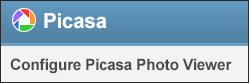
If you’ve been using Picasa 3 for some time you either love or dislike the new Picasa Photo Viewer. The Picasa photo viewer was intended as a replacement for Windows built-in picture viewer. Whether the Windows Picture viewer or the Picasa Photo Viewer is preferred is a question of taste, either way I have highlighted the instructions on enabling and disabling this feature. If you have any comments or questions, please post them below.
Note: I used Picasa 3 installed on Windows Vista.
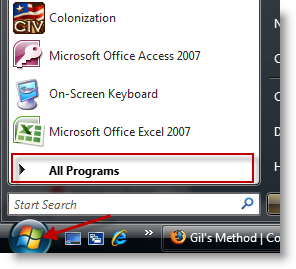
1. Click on the Orb (Start button) and click on All Programs (Start > Program Files in Windows XP)
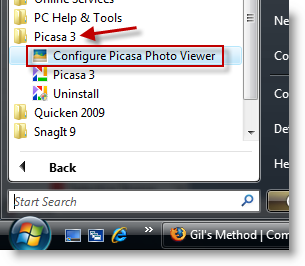
2. Click on Picasa 3 > Configure Picasa Photo Viewer
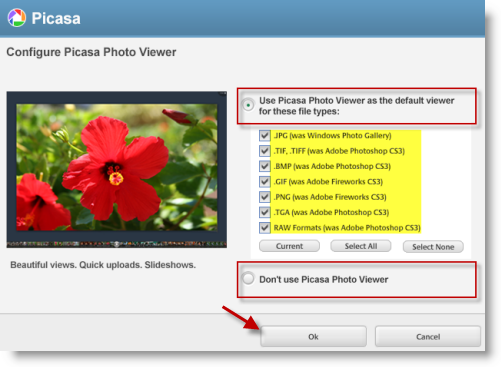
3. When the Configure Picasa Photo Viewer window opens, you have two options;
A. To Enable/Configure Picasa Photo Viewer click on Use Picasa Photo Viewer as the default viewer of these file types: (Specify file types by adding a checkmark next to the file format desired), click OK.
B. To Disable Photo Viewer click on Don’t use Picasa Photo Viewer, click OK


