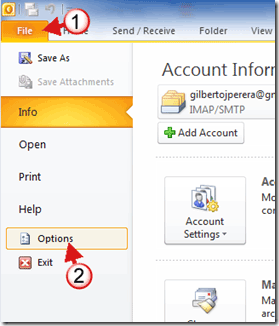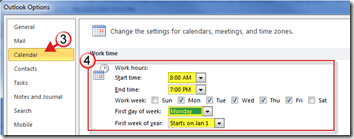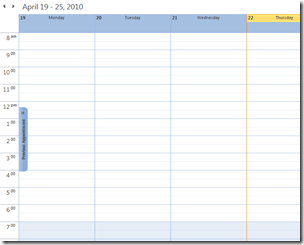If you use Outlook 2010 to manage your time, you have to make sure that you customize it to your work schedule. Outlook 2010 allows you to designate what your work schedule is (time and days), what day you consider to be the first day of the week, and which day is the first of the year. Once you’ve specified these parameters, you calendars look and feel will reflect these choices. In the how-to below, I will designate Monday as the first day of the week, a work schedule from Monday-Friday from 8AM to 7PM.
By setting up these parameters you help others become aware of what your work hours are and at the same time help yourself manage your time better.
If you have any comments or questions, please post them in the comments section at the end of this how-to.
Note: I used Outlook 2010 for this tutorial.
1. Click on File to open the Backstage.
2. Click on Options from the menu.
3. When the Outlook Options window opens, click on Calendar in the left pane.
4. Use the drop-downs and check boxes to customize the following information:
- Start time
- End time
- Work week
- First day of week
- First week of year
Click OK to save the changes.
You will notice that the hours designated as work hours appear lighter than those outside of the specified time. This helps you and others identify what hours and work days you are available.