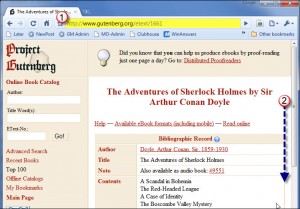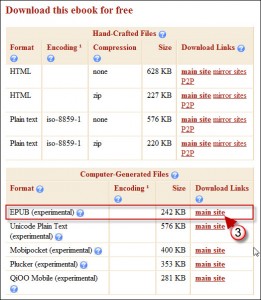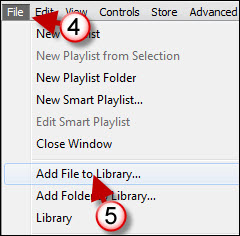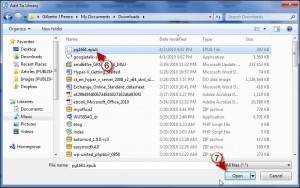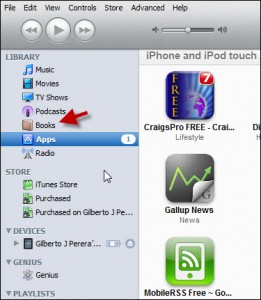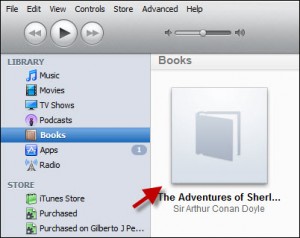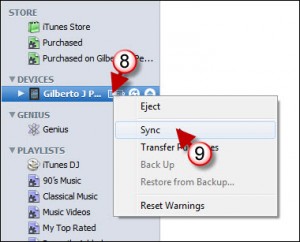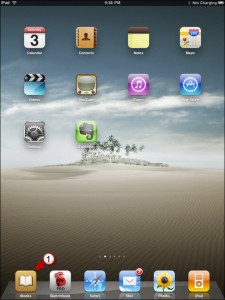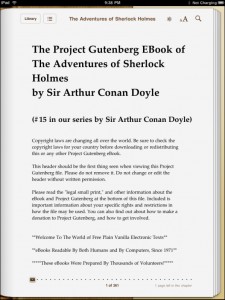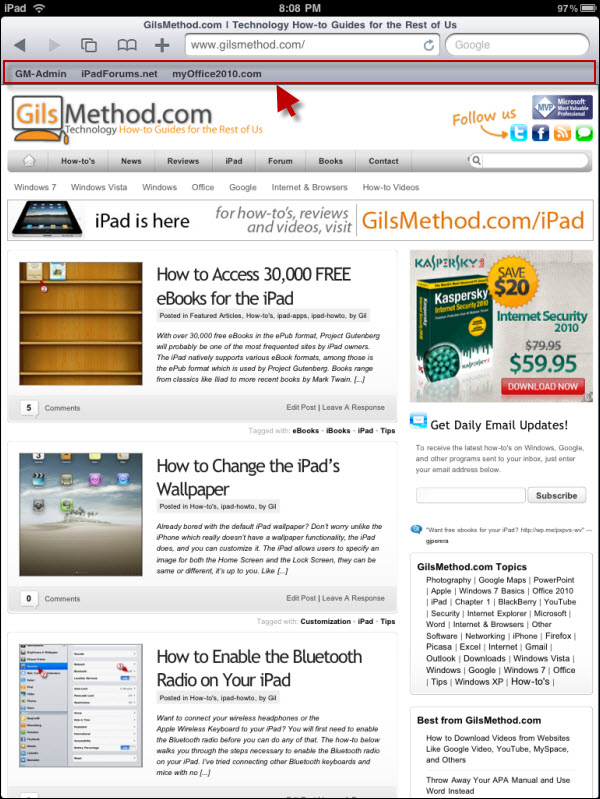With over 30,000 free eBooks in the ePub format, Project Gutenberg will probably be one of the most frequented sites by iPad owners. The iPad natively supports various eBook formats, among those is the ePub format which is used by Project Gutenberg. Books range from classics like Iliad to more recent books by Mark Twain. The how-to below will show you where to get the ePub formatted eBooks and how to add them to your iTunes library so that you can enjoy them on your iPad.
Do you own an iPad? You may want to look into protecting your investment with invisibleSHIELD screen protectors. If you need any help or have questions please post them below.
UPDATE: Due to the popularity of this article, I’ve created a video which gives users another option when viewing this guide. If you wish to skip the video, simply scroll past it and you will find the original article.
Download eBooks How-to Video
Note: Original article below video.
Download and Add eBooks to iTunes
1. Go to the Project Gutenberg website – http://www.gutenberg.org/
2. Locate a book you wish to read on your iPad, click on the link and scroll to the bottom of the book’s page.
3. Download the EPUB format of the book your viewing.
4. Open iTunes and click on File
5. Click on Add File to Library from the menu.
6. Locate and select the eBook file you downloaded.
7. Click Open.
If you have not added eBooks previously you will notice that Books will now appear in iTunes.
When you click on Books you will notice that the book we just added will be listed.
Sync eBooks to iPad
8. Make sure your iPad is connected. Right-click on your iPad.
9. Choose Sync from the menu.
View the eBook on the iPad
1. Tap on the iBooks App
2. Tap on the free eBook you added – the book should open.
Enjoy your free eBook compliments of the Gutenberg project.
Are you looking for more iPad how-to’s, tips, and help? Visit our iPad page.