Do you have an extensive media library in iTunes? If you do, chances are that sharing your content in your home’s network beats having duplicate content on multiple computers.
If you find yourself in this predicament and would like to share your iTunes library with others on your network follow the instructions below as this option is disabled by default.
How to Share Your iTunes Library
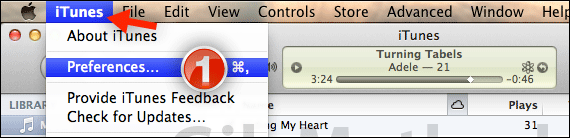
1. Click iTunes from the Menu Bar and then click Preferences form the menu that appears.
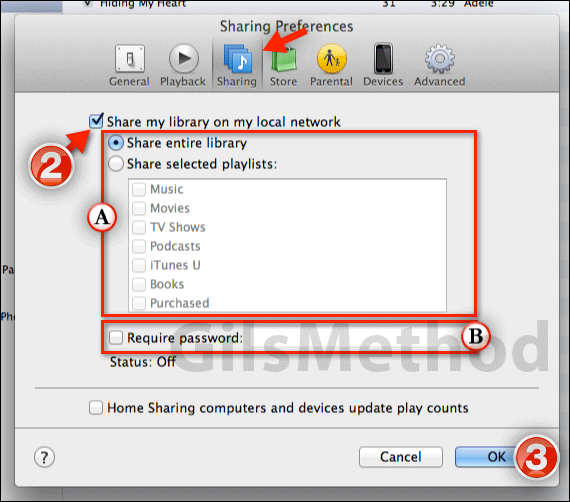
2. When the Preferences window opens click the Sharing icon to view the Sharing Preferences.
When the page loads, check Share my library on my local network.
A. You will notice that you have two options that allows you to control what you share on the network:
- Share entire library – Sharing the entire library will allow others to have access to all of the content in your iTunes library.
- Share selected playlists – This option allows you to select which playlists and content you want to share. Check the items you wish to share from the list.
B. You can set a password to require users to authenticate before they can access the content on your library. This is a great feature if you plan on sharing your library in a public network.
When you enabled this feature you will be prompted to enter a password.
3. Click OK to save the settings.
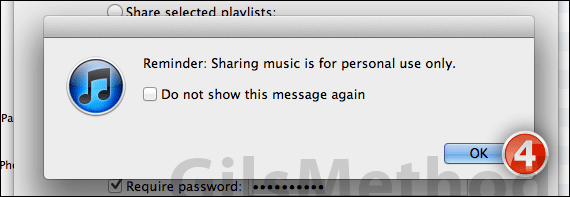
4. iTunes will remind you that sharing music is for personal use only. Click OK to proceed.
You should be able to access your iTunes library from another computer running iTunes on your network.
Note: If you set up authentication, make sure to save the password because you will need it to access your iTunes library from another computer.
Software/Hardware used: iTunes 10.4 running on Mac OS X Lion.


