If you happen to be the family photographer and find that your iPhoto library is teeming with thousand’s of pictures it may be time create additional libraries to better organize your collections.
Events Rock, But Not Enough
Events are great to manage photos in iPhoto, but they can get out of hand if you also use iPhoto for other photography and for projects. This is where a new library would be helpful.
Different Libraries for Different Photos
In my case I create a lot of screenshots for these kind of guides. I also shoot stock photography that I like to keep separate from family photography so in my case it would be ideal to have three iPhoto libraries.
One for screenshots, the other for stock photos and the last for family pictures.
New Library = Blank Slate
When you create a new library in iPhoto it is like having a blank slate. None of the events, faces, locations, tags, etc from other libraries will be available to you, so it is like starting from scratch.
How to Create New Libraries in iPhoto
In this guide I will show you how to create new libraries in iPhoto and how to open those additional libraries.

1. When you open iPhoto make sure to hold down the alt/option key on your keyboard and then click iPhoto.
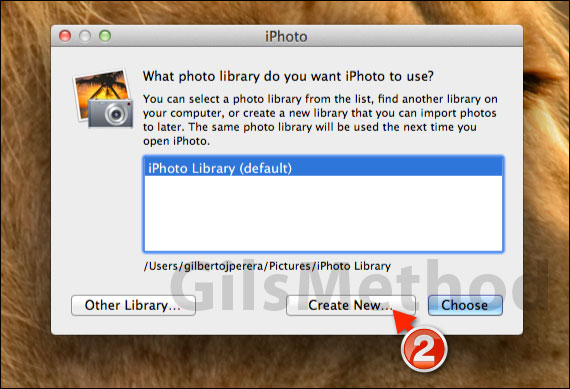
2. When you do this correctly a window will appear asking you to select the iPhoto library you wish to use.
Since this is the first time you will be creating a new library there shouldn’t be any other libraries listed.
Click Create New…
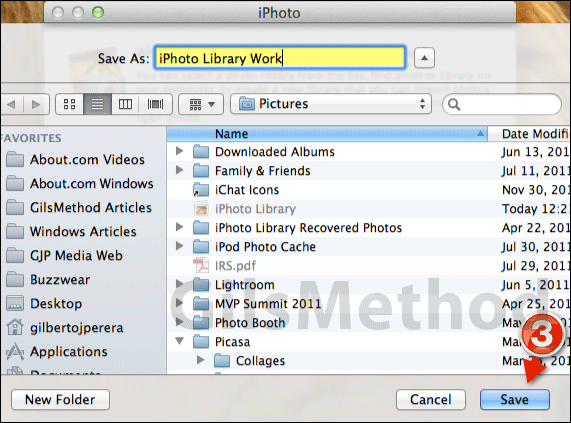
3. Name the new iPhoto Library. Make sure that it is something descriptive so that you can identify it from the list.
Click the Save button to save the new iPhoto library.
Note: The default location for iPhoto libraries will be alongside the original iPhoto library in the Pictures folder on your Mac.
If you wish to store the new library in an external hard drive or some other location, navigate to the location and save the library.
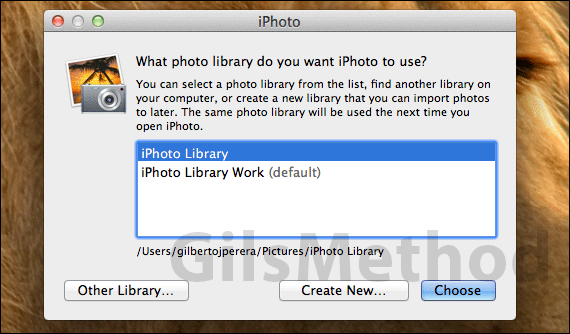
Next time you launch iPhoto you will be prompted to select an iPhoto library when you press alt/option while launching the application.
iPhoto will always use the previous library as the default so there’s really no way of choosing the default library unless you open it.
If the new library you added is not on the list or you are importing a library from another computer click Other Library and navigate to the location where the library located.
If you have any comments or questions please use the comments form below.
Software/Hardware used: iPhoto 11′ Running on Mac OS X Lion.


