If there is one thing I absolutely love about Google products it’s their simplicity and integration, instead of installing a third-party application or manufacturer’s clumsy software you can use your webcam with Gmail within a browser window to chat with friends using video. The how-to below will walk you through the steps necessary to configure video chat for Gmail/Chat. If you have any comments or questions please post them below.
Note: In order to use this feature you must have Gmail with Chat enabled
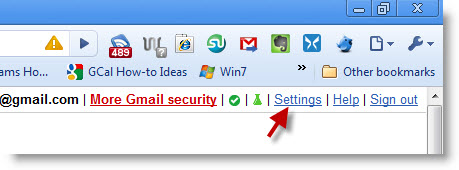
1. While using Gmail , click on the Settings link located on the top right corner of the screen.
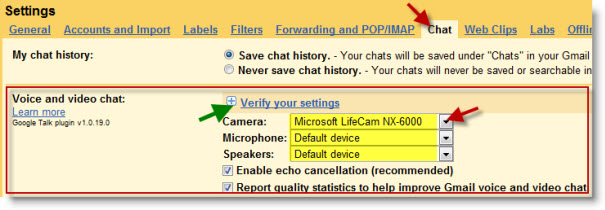
2. Click on the Chat tab. Select the equipment you are using in the Voice and video chat section. You can chose;
- Camera
- Microphone
- Speakers
Click on Verify your settings
Note: Gmail does a pretty good job of figuring out which of the devices to use, so the defaults should be ok.
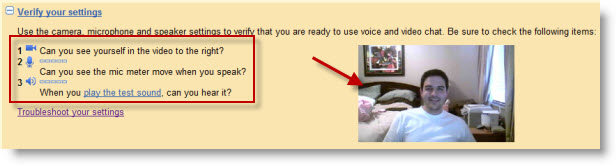
3. When the Verify your settings section expands you will be able to confirm that your devices are working properly.
- Video will be displayed on the right
- The microphone can be tested by speaking into the mic and checking for the indicator
- The speakers can be tested by clicking on the play the test sound link.
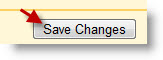
4. Once you have made your changes and verified that settings are working, click on the Save Changes button to proceed.
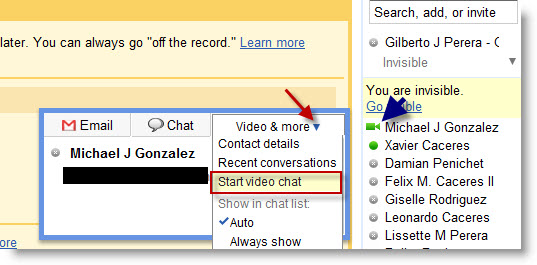
5. When you are done you can now you can use video chat within Gmail to speak with others online. To start a video chat, click on the buddy you wish to speak to and click on the arrow next to Video & more and click on Start video chat.


