While viewing a map in the Maps app powered by Google Maps, the default view is the Standard view. We previously mentioned that there are two more views that can be used while using Google Maps.
The guide below will show you how to enable additional views when using Maps as well as provide you with an overview of each. We will also cover traffic views in Maps.
Maps Views & Traffic Information Explained
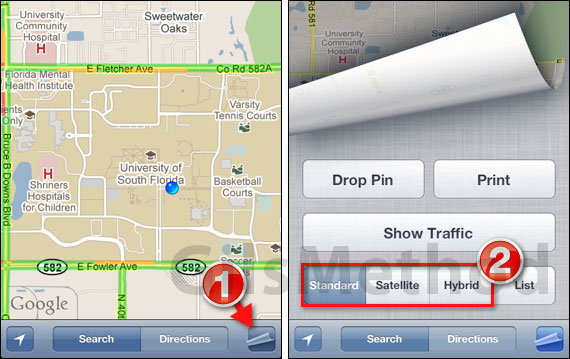
1. With the Maps app open on the iPhone tap the turn-page/map layers button to expose the page.
Note: The default view when you lunch Maps is the Standard view which displays the map without any satellite imagery.
2. You will be presented with a series of buttons, however we are only concerned with Standard,Satellite and Hybrid. We’ll explore the List view when getting directions.
Tap the view you wish to use for the area you are viewing in Maps.
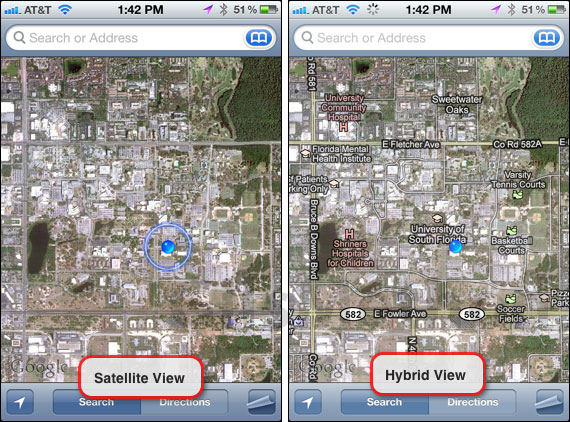
Satellite View: When satellite view is active you will notice that the map changes to a map containing satellite imagery of the location you are viewing.
Hybrid View: Like satellite view, the hybrid view contains satellite imagery, but it is overlaid with a map containing geolocation information like roads, places, etc.
All three views, Standard, Satellite and Hybrid allow you to interact with the map, search for places, get directions and more.
View Real-Time Traffic Information on the Map
One of the things you will probably use the most in Maps for your iPhone is traffic information. When enabled, the feature allows you to get real-time information about traffic conditions on roads and highways that support it.
This option is available in all three views and best of all it’s free!
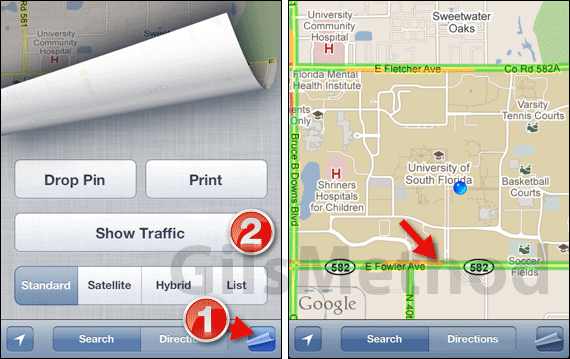
1. To show traffic information on the map, the turn-page/map layers button to expose the page.
2. Tap the Show Traffic button.
Wait a couple of seconds for the data to load and soon roadways on the map will be overlaid with three colors; green, yellow and red.
Each color describes the speed of traffic found on the roadway from green (fast) to red (slow).
In the next section we will show you how to find your current location on the map as well as determine your heading.
ARTICLES IN THIS SERIES
- Navigating Google Maps on the iPhone
- Map Views & Traffic Information Explaines (this page)
- Find Me On a Map & Determine Heading
- Searching for a Place or Address
- How to Get Directions
- Bookmark Your Favorite Places & Addresses
- Print a Map from Your iPhone – iOS 5 feature, coming soon
- Choose Other Routes – iOS 5 feature, coming soon
If you have any comments or questions please use the comments form below.
Software/Hardware used: iPhone 3GS running iOS 4.3.


