Now that we’ve become familiar with the components of the Taskbar, lets discover some of the new and exciting features Microsoft included with the Windows 7 Taskbar. In this section we’ll cover Jump Lists.
The following is part of a series of articles that will mirror an electronic book that I’m set to release in December of this year. The eBook’s main focus will be helping new and old Windows users become familiar with the new version of Windows 7 that will available to the public in December. I hope that you find this series useful and informative and that you enjoy it so much that you will purchase my eBook when it is released.
This article is part of Chapter 1 of Windows 7 Basics How-to Guides for the Rest of Us™. To access other how-to’s from the book head on over to the Books section of this site.
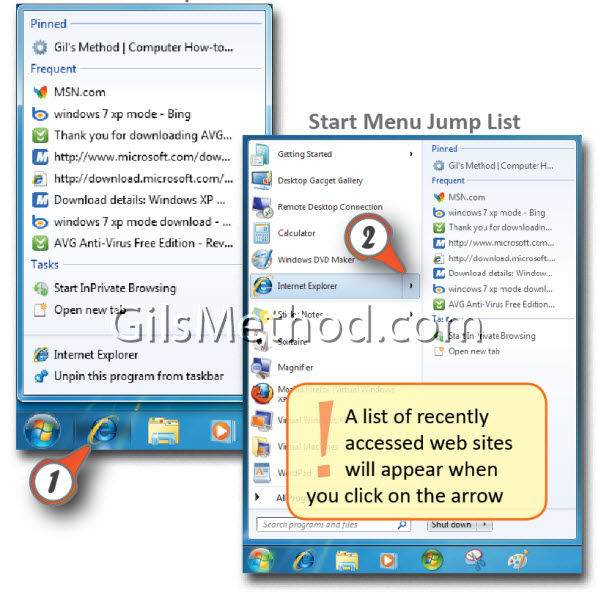
A new feature in Windows 7 is the inclusion of Jump Lists. Jump Lists allow you to quickly access frequently used files, documents, pictures, songs, web sites, and any other functions you frequently use.
Note: Jump Lists are context sensitive in that the list generated is based on the application or folder that you access.
1. To access a Jump List simply right-click on any icon located in the Taskbar.
Jump List are also accessible via the Start Menu.
2. To access a Jump List from the Start Menu. Click on the Start button and click on the arrow located to the right of specific programs to open the Jump List.
Examples of programs with Jump Lists are Internet Explorer and Sticky Notes.


