Is a there a website or group of websites you always visit when you open your browser? If so you may want to tell Internet Explorer which sites you visit the most so that you can set them up as your home page. Internet Explorer 9, like most modern browsers, allows users to set more than one website as the home page. This means that when you open the browser window, multiple tabs will open within one window for each site you set as your home page. It’s a great way to get to your email, your favorite news site and any other favorite without having to click through your Favorite’s list.
The guide below will show you how to change the default home page in Internet Explorer 9 as well as how to set multiple home pages. If you have any comments or questions please use the comments form at the end of the guide.
Software/Hardware used: Internet Explorer 9 RC running on Windows 7 Ultimate.
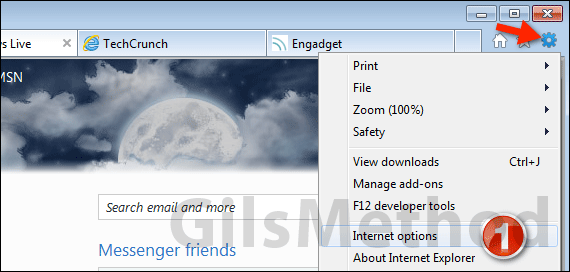
1. Open Internet Explorer and open each site in a separate tab that you wish to set as your home page. Once you have the tabs open click the Tools icon and then Internet options from the menu.
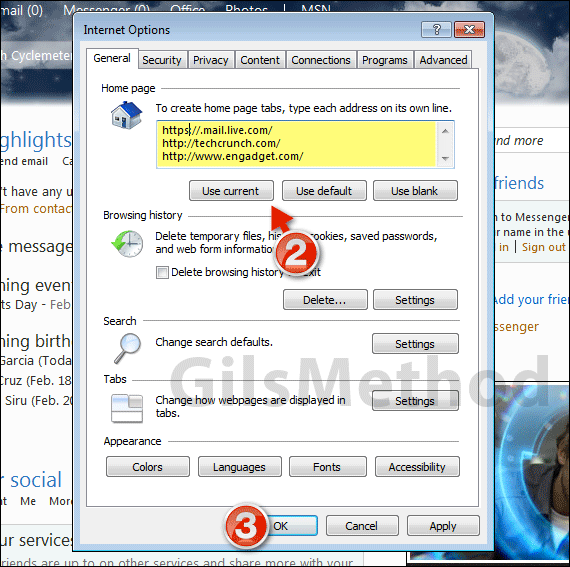
2. When the Internet Options window opens, click the Use Current button in the Home page section to set all of the open tabs as your home page.
You can also enter additional sites so long as they are all on separate lines.
3. When you are done click OK to save the changes.
If you click the Home button on the browser all the sites you chose should open in separate tabs, the same applies when you open the browser window.


