Did you know that you can use Internet Explorer’s new One Box to search not only Bing, but other search providers as well? If you’re looking to perform a specific search around a product or a wikipedia entry, you can tell Internet Explorer to switch from the default search provider, Bing, to one of the available options.
In this guide I will show you how to add search providers like Amazon, Wikipedia, Google and others as well as how to change the default search provider in Internet Explorer 9. If you have any questions please use the comments form at the end of the guide.
Software/Hardware used: Internet Explorer 9 RC running on Windows 7.
How to Add Search Providers to Internet Explorer 9
This section of the guide assumes that you only have one search provider in Internet Explorer 9.

1. Head over to the IE Add-ons page.
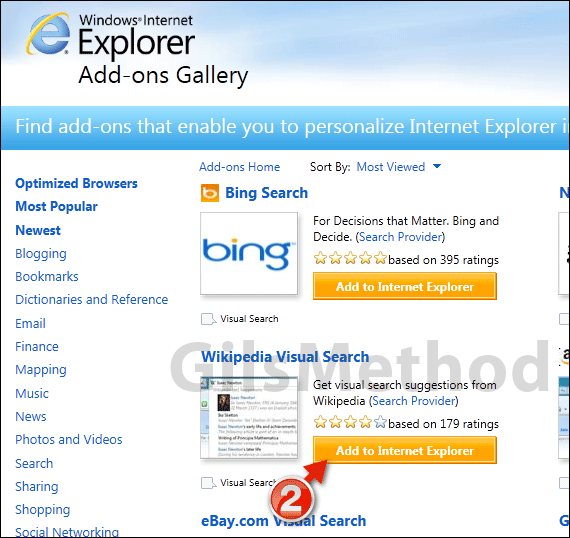
2. Locate the search provider you wish to use and click the Add to Internet Explorer button.
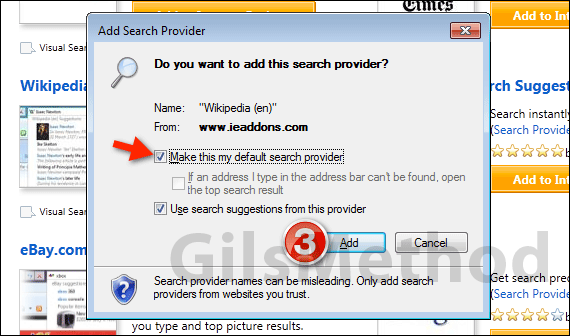
When asked if you want to add the search provider make sure you check Make this my default search provider.
3. Click Add to continue.
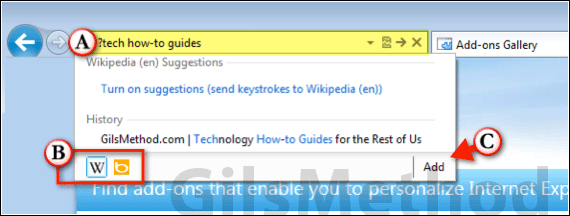
A. Next time you use the One Box in Internet Explorer, notice how you will have more than one option listed as a search provider (B. Search Provider Icon). You can switch between providers by clicking on the corresponding icon.
C. You can also add additional providers by clicking the Add button. This will take you to the add-on page we visited in Step 1 above.
How to Change Search Providers in Internet Explorer 9
If you happen to have more than one search provider and you wish to change the defautl provider, follow the instructions below.
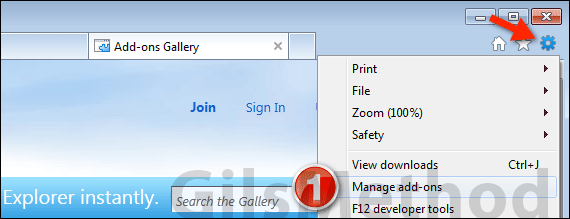
1. Click the Tools icon and then Manage add-ons.
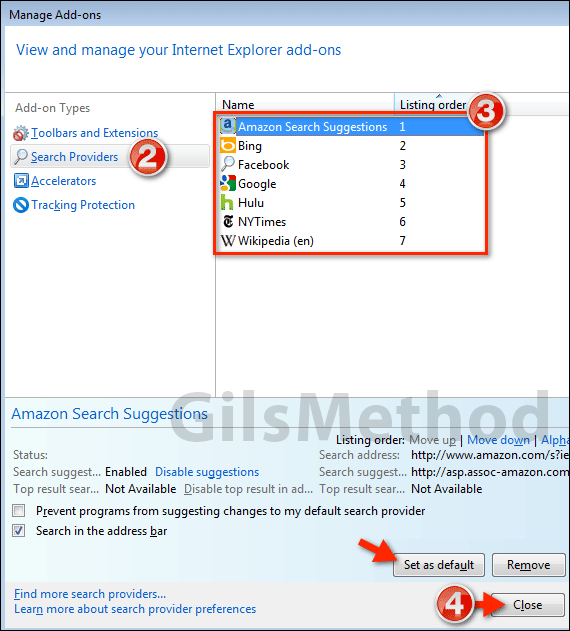
2. When the Manage Add-ons window opens, click Search Providers.
3. Select the search provider you wish to use as your default in Internet Explorer and click Set as default.
4. Click Close to save the changes and return to the browser window.
You have successfully added and changed the default search provider in Internet Explorer 9. If you have any comments or questions please use the comments form below.


