The Samsung Galaxy Tab ships with two cameras, one camera on the front of the device and the other on the back. By default the Camera App will use the rear-facing camera, but when you want to take pictures of yourself or you simply want to use the front-facing camera while taking pictures you will have to do a little digging before getting to that option. The guide below will show you how to switch from one camera to the other on the Samsung Tab.
If you have any comments or questions please use the comments form at the end of the guide.
Software/Hardware used: Samsung Galaxy Tab running Android 2.2.
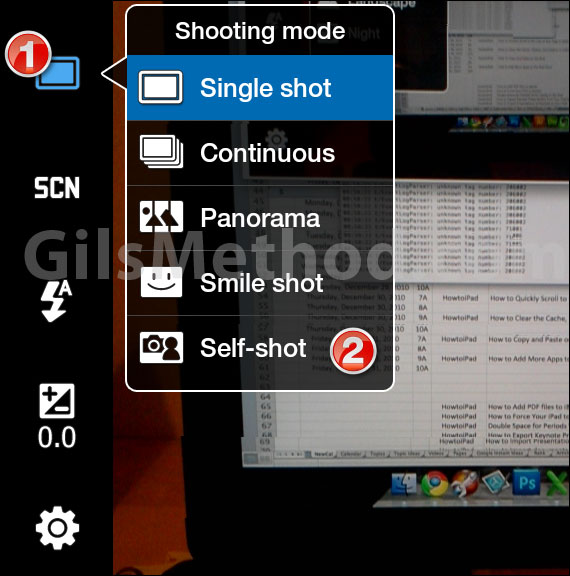
1. Tap on the Shooting mode button to open the menu.
2. Tap on Self-shot to enable the front-facing camera.
If you have any comments or questions please use the comments form below.


