Apple promises iPad owners a 10-hour battery life when using their device continuously, however you will find that options like Wi-Fi, screen brightness, location services, and Bluetooth will impact the life of the battery and can quickly turn 10 hours to five. So if you’re trying to figure out what’s the best way to maximize your iPad’s battery life check out the tips below. If you have any comments or questions, or have tips of your own to share, please use the comments form at the end of the article.
1. Reduce Screen Brightness
You will be surprised as to how bright the iPad’s screen in at lower brightness levels. To extend the iPad’s battery life reduce the brightness to about 25-35%. That should provide you with enough luminosity to view the screen and should take less of a toll on your battery’s life.
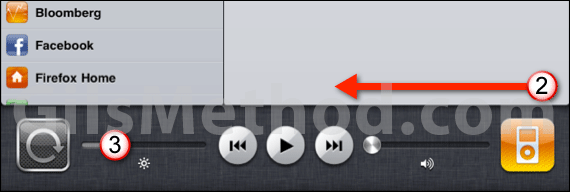
To reduce the iPad’s screen brightness (iOS 4), (1) Press the Home button twice and (2) Swipe the recently open apps list to the right. You will find the brightness controls on the left, (3) use the Slider to adjust the screen’s brightness.
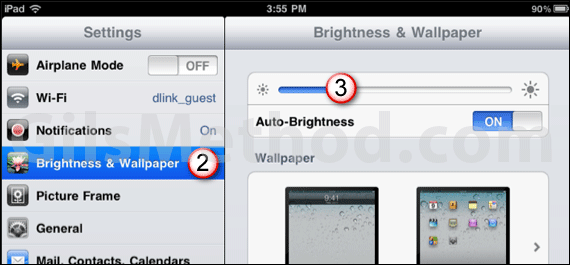
If you’re using iOS 3.2 head on over to (1) Settings (2) Brightness & Wallpaper (3) Use the Slider to adjust the screen’s brightness.
2. Turn off Bluetooth
If you find that you are not using a Bluetooth device with your iPad then you are probably better off making sure that the Bluetooth radio is off, although it uses little power, there’s no reason to keep the radio on if you are not using it.
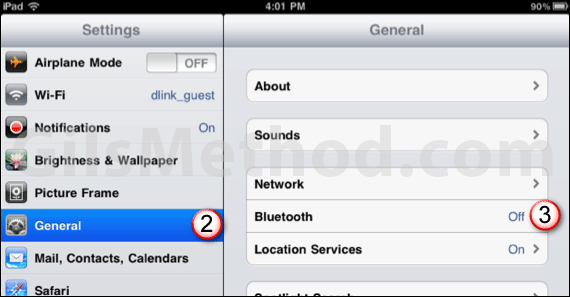
To turn off the Bluetooth radio head on over (1) Settings (2) General (3) Bluetooth and set to Off.
3. Turn Off Location Services
When you enable location services on your iPad, your iPad’s GPS radio will try to keep tabs on your location so that Apps like Maps, Foursquare, and other location-based services can quickly find your location, but if you find that this is not something you care for and can do without the location turn off location services.n update your current location. When this is on your battery is being used all the time, if you don’t mind waiting a little longer and turninto find your location with location-based apps, then you can probably turn off Location Services.
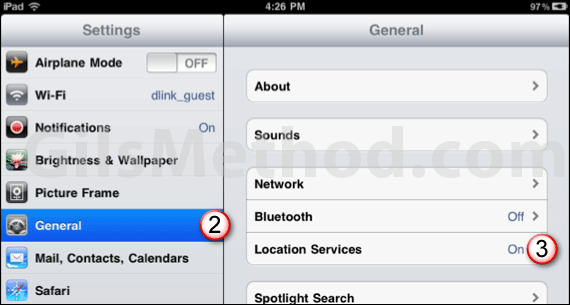
To turn off your iPad’s location services go to (1) Settings (2) General (3) Location Services and set to Off.
4. Turn Off Push Messaging
When enabled, push messaging keeps the iPad constantly checking for messages which keeps you updated, but also impacts battery life. The choice is yours, but if emails can wait then you may want to disable push emails and have the iPad check at specified intervals, the longer the interval, the better.
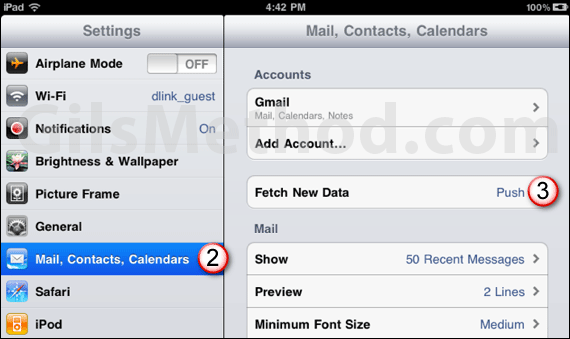
To change the frequency that the iPad fetches messages (1) Tap Settings (2) Tap Mail, Contacts, Calendars (3) and Tap Fetch New Data.
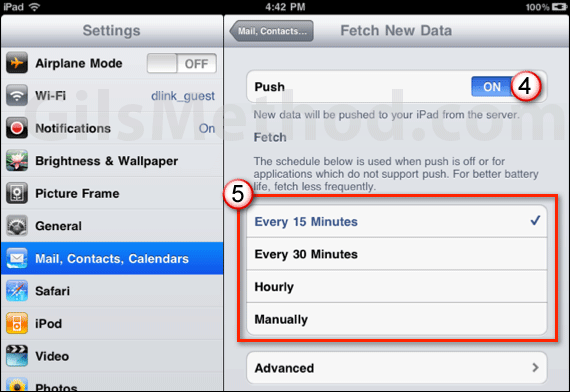
(4) Turn Off Push and (5) tap on one of the Fetch intervals available.
5. Lock the Screen Quickly
Does your iPad’s screen remain turned on for a prolonged period of time? If so you may want to decrease the amount of time before the screen automatically locks so that you can conserve battery life. Follow the steps below to change Auto-Lock.
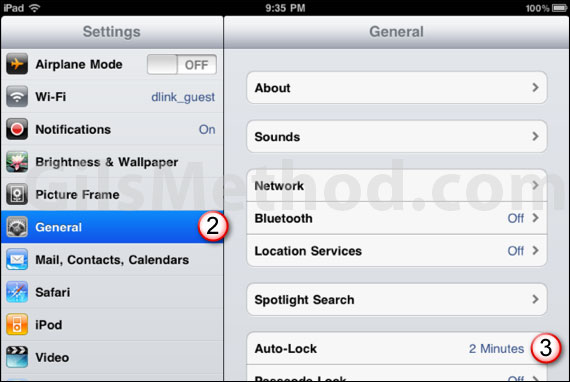
(1) Tap Settings (2) tap General (3) and tap Auto-Lock.
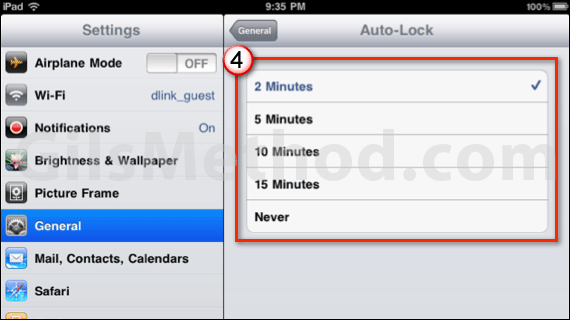
(4) Change the Auto-Lock interval to 2 Minutes.
6. Use Airplane Mode More Often
If you use your iPad to read eBooks or watch movies stored on the device, then there’s no reason why the Wi-Fi radio or any other radio to be on. Although Airplane Mode is intended for air travel, it can also be used to turn off all of the radios so that your iPad consumes less battery.
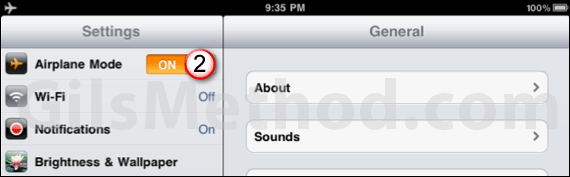
To enable Airplane Mode, (1) tap Settings and (2) toggle Airplane Mode to On.
7. Turn Off Push Notifications
Push notifications enable apps like eBay, Game Center, and others to push notifications to iPad users. These alerts require that the iPad constantly work in the background to receive these messages. This of course affects battery performance and can reduce your iPad’s battery life.
Follow the instructions below to disable push notifications on the iPad.
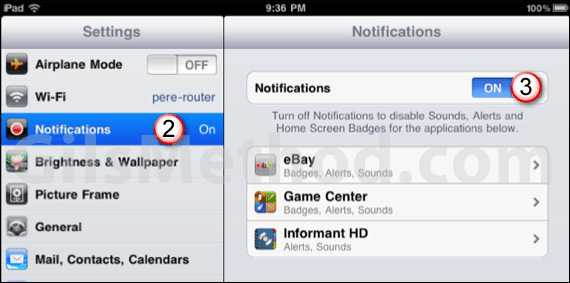
(1) Tap Settings on the Home screen and (2) tap Notifications and then turn off Notifications by (3) toggling the switch to OFF.
By following these tips you should see an improvement in battery life for your iPad, if you have tips of your own to share, please use the comments form below.



