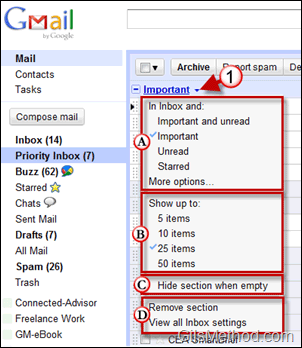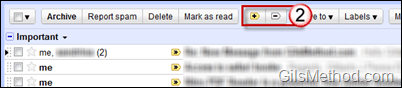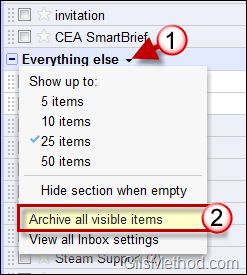It’s been over a week since Google launched Priority Inbox and already they have posted tips on how to maximize its effectiveness. In the guide below I will show each of the tips along with an explanation on how each works. If you have any comments or questions please use the comments form at the end of the article.
1. Customize Sections
By default, Priority Inbox has three sections: Important and Unread, Starred and Everything Else, but you are free to customize it however you want. You can change what items are displayed by clicking on the Important menu and choosing one of the options below.
1. Click on Important to open the menu.
A. You can customize which messages are displayed along with the Inbox.
B. Select the number of items to display on the list.
C. Choose to hide the Important section if it is empty.
D. You can remove the section entirely or view all settings.
2. Train the Priority System
Gmail is not perfect so there will be times when a message will slip through the Priority Inbox or it will end up in the Priority Inbox when it’s really not that important. That’s where you come in, the trainer.
2. To mark a message unimportant click on the [-> symbol, to mark a message important click on the [+> symbol. For those of you who like shortcuts you will be pleased to know you can use the [+] and [-] keys on your keyboard.
3. See Important Filtered Messages
Priority Inbox does a good job of showing you the important messages, but you can also filter the messages you might miss when you enable filters for your messages. In order to use this option you must select Override filters in the Priority Inbox settings page.
With this option turned on, you can use filters to be more aggressive with message archiving, thus clearing out your inbox more efficiently.
4. Archive Unimportant Messages Quickly
If you find that all of the messages in the Everything Else section are not that important you can quickly archive them all by clicking on Archive all visible items.
1. Click on Everything else.
2. Click on Archive all visible items.
You can increase the number of items archived using this method by increasing the number of messages.
Do you have any Priority Inbox tips to share? Use the comments section below.