How many times have you stumbled upon a great image while browsing on your iPad that you wish you knew how to save? If you have found yourself in this situation and would like to learn how to save images from websites to your iPad, follow the instructions below.
If you have any comments or questions please use the comments form at the end of the guide.
Software/Hardware used: iPad running iOS 4.2.
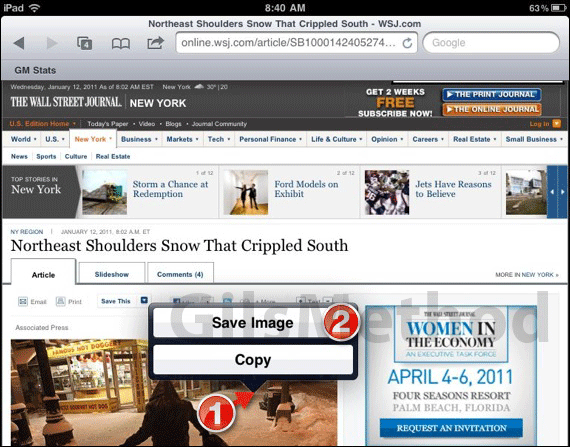
1. Tap and hold the image you wish to save to the iPad.
2. After a couple of seconds you will notice that a pop-up will appear providing you with two options. Tap on Save Image.
If you choose Copy instead the image can be inserted into a document, slideshow, or other supported file.
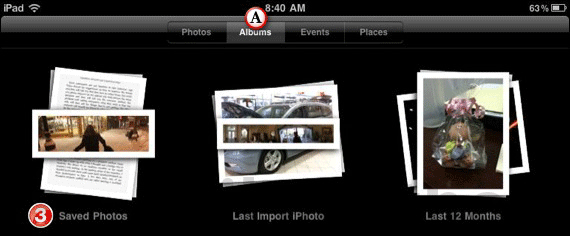
A. To view images you have saved to your iPad, head on over to the Photos app and tap on Albums.
When you tap on Albums all of your photographs will be arranged by Album, in this guide we are interested in the Saved Photos album where your iPad stores saved images from websites, emails, etc. and where screenshots taken on your iPad are also stored.
3. Tap to open the Saved Photos album.
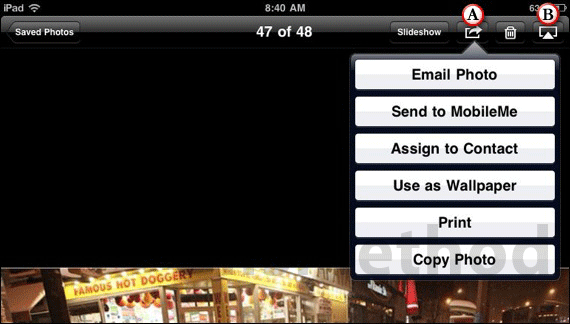
A. Open the image you saved and use the small arrow to email, print, and perform other functions with the selected image.
B. You can also stream the picture to an Apple TV if you have one in your home network.
If you have any comments or questions please use the comments form below.


