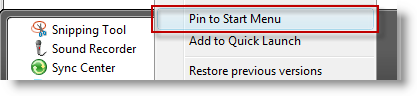
As someone who uses their computer for work, school, and play I find myself with a desktop full of icons. I tend to be extremely organized and a cluttered desktop just doesn’t do it for me. Luckily Microsoft introduced the concept of easily pinning program shortcuts to the the Start menu. The guide below will walk you through the process of pinning items to your Start menu and also how to use that piece of real estate effectively. If you have any other suggestions on organizing the Windows desktop, please post them below.
Note: I used Windows Vista for this article, the same concept applies to Windows XP
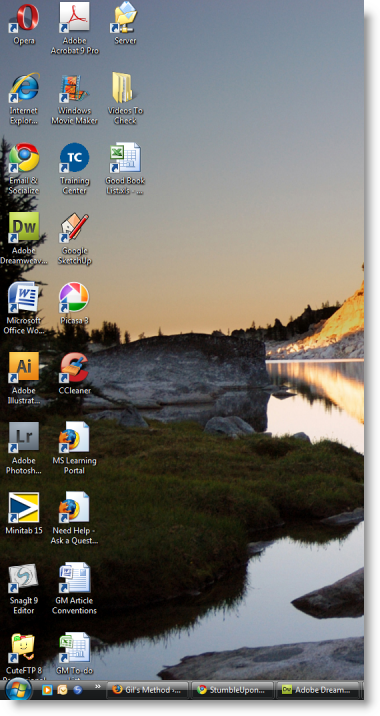
A view of my cluttered desktop with 23 icons…
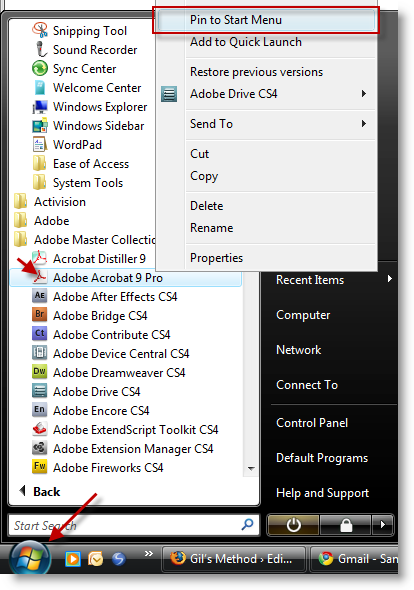
1. To start pinning up shortcuts, open the Start menu to locate your frequently used programs. When you find the program you wish to pin up, right-click on it and select Pin to Start Menu from the menu.
Repeat for all the programs you wish to pin up.
Note: Make sure to use the shortcuts located in the Start menu when you pin up your favorite programs. If you use the shortcuts on your desktop and delete them, the reference to that shortcut will be lost and your pinned up shortcut will not work.

2. Woah! If you have several favorites like I do you’ll notice that the Start Menu is now as tall as your screen! You may even get a message indicating that Some Start menu items can’t be displayed. Don’t worry follow the next step.
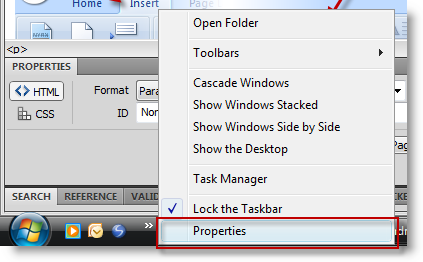
3. To resolve the oversized Start menu problem, we’re going to customize the Start menu. Right-click on the task bar, click Properties.
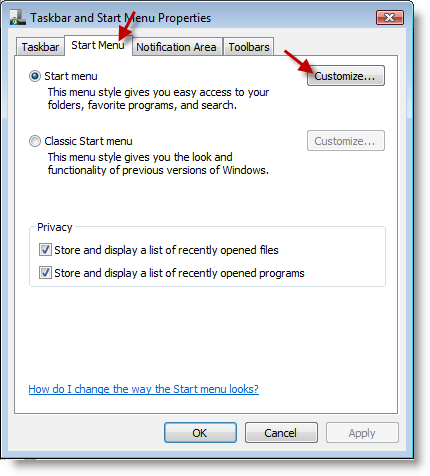
4. Click on the Start Menu tab and click the Customize button.
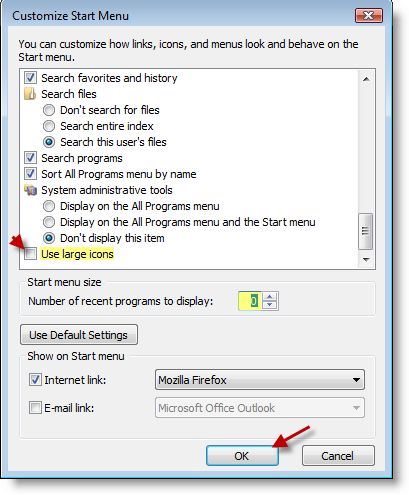
5. The Customize Start Menu window will open. Uncheck the Use large icons check box and enter 0 for the Number of recent programs to display text box. Click OK.
Note: If you like the recent programs feature, just leave the default value to make sure you can continue using it.
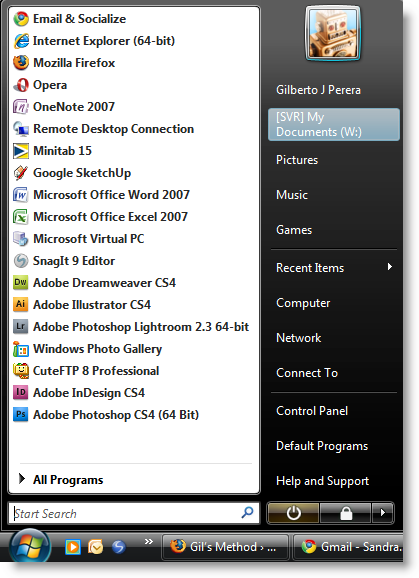
6. Click the Start button to open the Start menu. You will notice that the icons became smaller and that they all now fit.
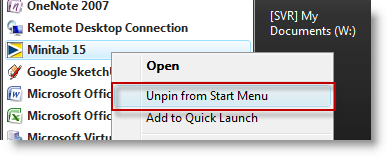
If you get bored of a particular shortcut, you can always remove by right-clicking on the shortcut and selecting Unpin from the Start Menu from the drop-down menu.


