I’m sure you’ve heard that disabling search indexing in Windows and Mac OS can save battery life while your computer’s on battery mode.
Well, the same applies to your iPhone. When Spotlight is turned on (the default setting), the iPhone’s search feature indexes the content on your iPhone. This index includes emails, contacts, apps, and pretty much everything stored on the iPhone.
Spotlight Search Uses Battery While Indexing
Like all indexing services, Spotlight Search uses up some of your battery’s life while indexing. If you’re looking to squeeze every possible electron from your iPhone’s battery you may want to turn off Spotlight Search.
Unfortunately there isn’t a button to disable Spotlight on the iPhone, but disabling what Spotlight searches for, will do the trick. You should also see a performance boost on older iPhones.
In this guide I will show you how to turn off Spotlight Search on the iPhone.
Software/Hardware used: iPhone 4 running iOS 4.3.

1. Tap Settings from the Home Screen.
2. On the Settings page tap General.
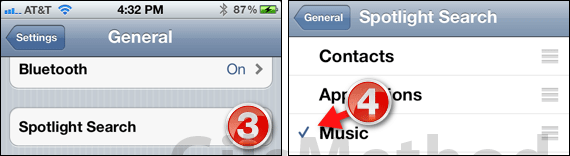
3. Tap Spotlight Search on the General page.
4. Tap on all the items listed to remove the checkmark, that is, disable Spotlight Search for each of the items.
When you uncheck the items from the Spotlight Search list they will be removed from the index and iOS will no longer consume resources and battery indexing these items.
This should help preserve some battery life and give a performance boost to older iPhones.
Note: When you disable Spotlight search for all the items listed you will no longer be able to search for items on your iPhone using Spotlight Search.
If you have any comments or questions please use the comments form below.


