I am a huge fan of face detection on photo management apps like Windows Live Photo Gallery and Picasa, but the biggest problem with this feature is the resources it consumes if you added a ton of photos to the library. To remedy this you can leave the application running overnight so that all faces are detected or you can temporarily disable face detection of images saved in these applications (see below).
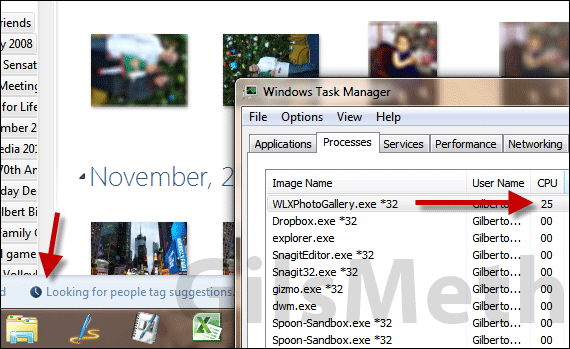
The guide below will show you how to temporarily disable face detection in Windows Live Photo Gallery so that you can browse the images with little or no lag at all. If you are adding a couple hundred images this may not be necessary, but in my case I have over 20,000 photos of family and friends so face detection does take a toll on my system when Photo Gallery is running.
Software/Hardware used: Windows Live Photo Gallery running on Windows 7.
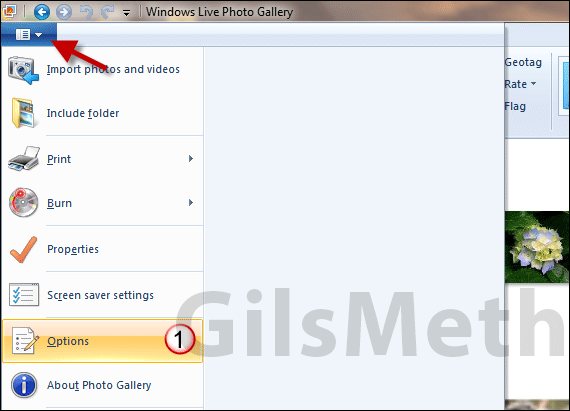
1. Click File and then Options.

2. When the Windows Live Photo Gallery Options window opens make sure you are in the General tab and uncheck Find people in your photos.
3. When you are done click OK to save the changes. You will need to close and reopen Photo Gallery for changes to take effect.
If you wish to reenable this feature simply follow the steps above and check Find people in your photos.
Once photo gallery is reopened you should not experience any lag associated with face recognition. If you have any comments or questions please use the comments form below.


