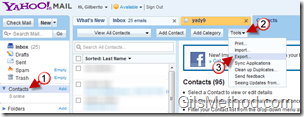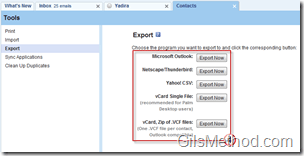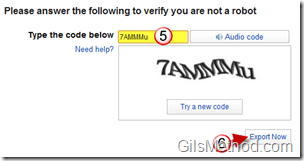If you’re looking to move your contacts from Yahoo to another email provider or to an email application like Outlook, you have found the right guide for you. The how-to below is part of a series of articles written to instruct others how to export their contacts from email providers like Gmail, Yahoo, and Hotmail. This guide will show you how to export your contact list from Yahoo! to a file format that can be used by other email providers and email applications.
If you’re looking for instructions for other email providers, please use the form below to make your request.
Export Contacts from Yahoo!
1. Open Yahoo! Mail and click on Contacts in the left pane.
2. Click on Tools to expand the menu.
3. Click on Export from the list.
4. Choose a file format that best fits your need. The options offered are as follows:
- Microsoft Outlook – File format for Outlook applications (Outlook Express, Microsoft Outlook, etc.)
- Netscape/Thunderbird – To be used for Netscape or Thunderbird.
- Yahoo! CSV – Used for other Yahoo! accounts.
- vCard Single File – Single contacts, recommended for Palm Desktop Users
- vCard, Zip of .VCF files – This will be a vCard file per contact of all your contacts.
5. When you click on a file format to export, you will be asked to confirm that you are not a robot. Enter the appropriate code.
6. Click on Export Now to begin the export process.
You will see the message above indicating that the download will start. As soon as the download is complete you will be able to use the downloaded file to import Yahoo! contacts to another contact list.