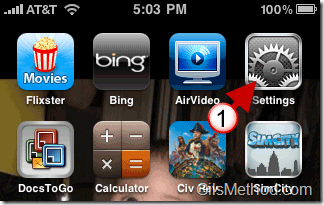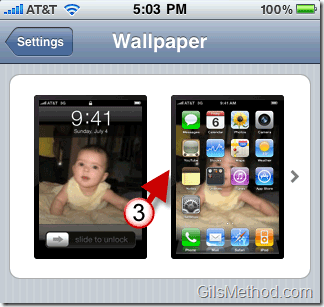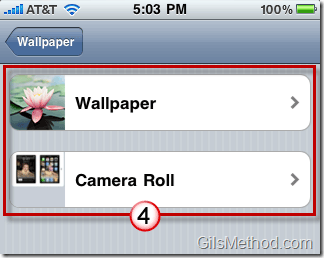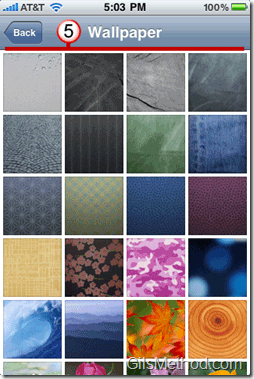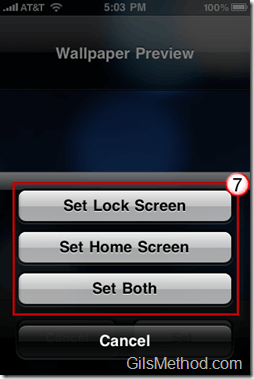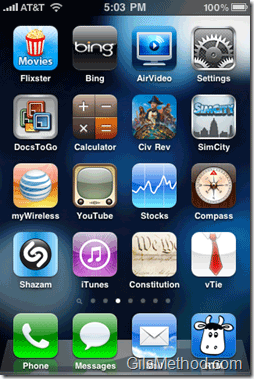Unlike previous versions of iOS for the iPhone, iOS 4 allows you to set wallpapers for the Lock screen and the Home screen. Traditionally you would only be able to change the Wallpaper for the Lock Screen. In this guide I will show you how to change the Wallpaper for both the Lock Screen and the Home Screen in iOS4.
If you have any comments or questions, please post them below. Want to learn how to multitask in iOS4? Check out How to Multitask with iOS4.
Do you own an iPhone? You might want to look into protecting your investment with invisibleSHIELD screen protectors. If you need any help or have questions please post them below.
Learn how to use other iOS 4 features by visiting the iOS4 page on GilsMethod.com.
UPDATE 8/4/2010 – Please note that the background wallpapers feature for the iPod is limited to the 3rd generation iPod Touch with 32GB-64GB models, manufactured in the Fall of 2009.
Software/Hardware used: iPhone 3GS running iOS 4.
1. Tap Settings on the Home Screen.
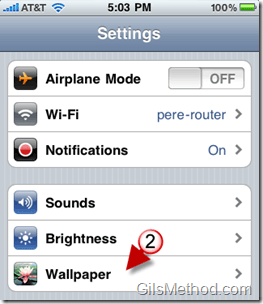
2. Tap Wallpaper in the Settings page.
3. Tap on the Wallpapers currently set.
4. You will have to options for the Wallpapers;
- Included Wallpapers
- Pictures from your Camera Roll
Choose an option to continue.
In this example I chose the included Wallpapers.
5. Tap on the Wallpaper you wish to use.
6. Preview the Wallpaper and tap on Set.
7. Unlike previous versions of iOS you will be able to set a Wallpaper for the Home Screen that is independent of the Lock Screen Wallpaper. If you choose to use the same for both, tap Set Both. When you are done press the Home button to return to the Home Screen.
The Wallpaper you selected should now be displayed.