One of the things that I love about Windows Live Photo Gallery is how I can edit captions and other information right on the thumbnails while viewing the pictures. However, navigating pictures using this view can be a challenge, specially if you have thousands pictures spanning many years. While using WLPG I discovered that there is an option to display a table of contents which allows you to view photos by month and this certainly makes navigating picture in thumbnail view a lot easier.
To enable this option follow the instructions below. If you have any other Windows Live Photo Gallery tips please share them below.
Software/Hardware used: Windows Live Photo Gallery running on Windows 7 Ultimate.
Enable Table of contents in Windows Live Photo Gallery
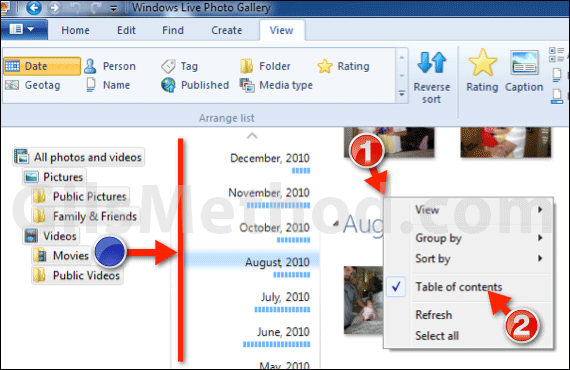
1. When you launch Windows Live Photo Gallery right-click on the white space between thumbnails.
2. Click Table of contents from the menu.
You will notice that a column will appear between the folder list and the picture thumbnails listing month and year. There’s a little bar under the Date which indicates the number of pictures in that month.
To navigate simply scroll up or down the list and click on the month when the pictures you wish to view were taken.



