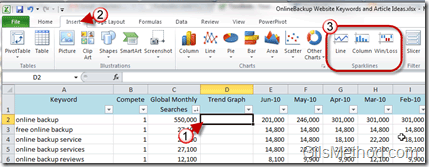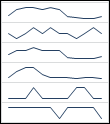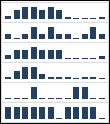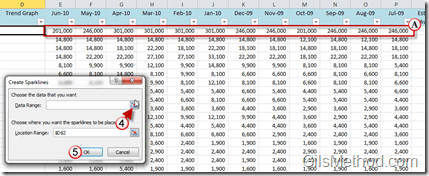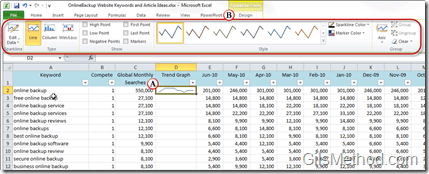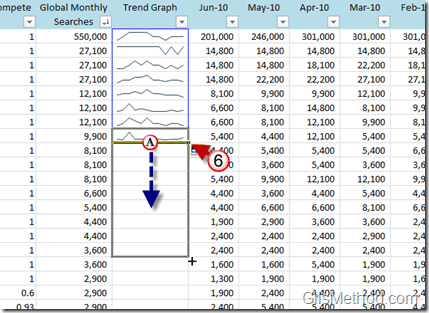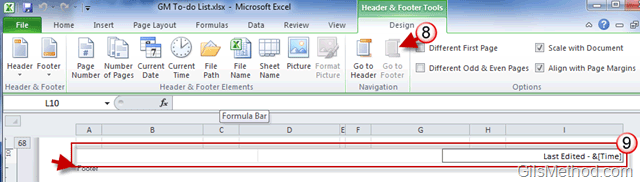If you’ve ever tried making sense of a lot of trend data in Excel you’ve usually found that plotting the data using a line chart or bar graph helps you make sense of it all. However what happens when you have more than one data set and all you need is a quick preview? Rather than generating a line chart for each data set or plotting all of the data sets with one chart you can use one Excel’s newest features, a Sparkline. Sparklines are tiny charts in a worksheet cell that provide you with a visual representation of data in a worksheet.
As you can see in the screenshot above, I have a monthly data set for about 100 keywords. I used Sparklines to give me a visual representation of keyword’s trend over the past 6 months (a small chart per keyword). To learn how to use Sparklines in Excel 2010, please follow the instructions below.
If you have any comments or questions please use the comments form at the end of the article.
Note: I used Excel 2010 for this guide.
1. Click on the cell you would like to insert the Sparkline into.
2. Click on the Insert tab on the Office Ribbon.
3. Click on one of the Sparklines listed. In this guide I plan on using the Line Sparkline because it will show me a linear trend which is what I’m looking for.
You will have the option to use one of the three following options:
Line
Column
Win/Loss
Use the one that best suits your data set.
4. Click on the Data Range button to select the data range.
A. Return to the spreadsheet to select the data you wish to plot with the Sparkline.
5. Click OK to save the range.
A. You will notice that the Sparkline you created will appear in the selected cell.
B. You can edit the Sparkline’s colors, format, and more using the Sparklines > Design Tab on the Office Ribbon.
6. If you wish to copy the Sparkline to other cells using the same formatting simply place the mouse cursor on the corners edge of the cell containing the Sparkline and click.
a. While holding the left mouse button drag down to fill the other cells. Let go of the mouse button when you are done.