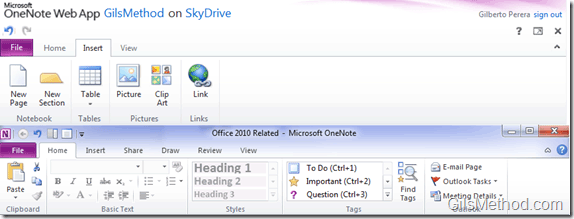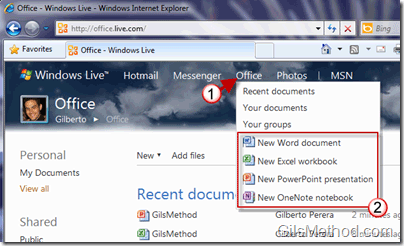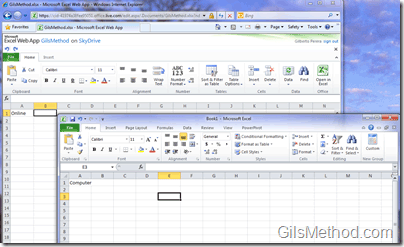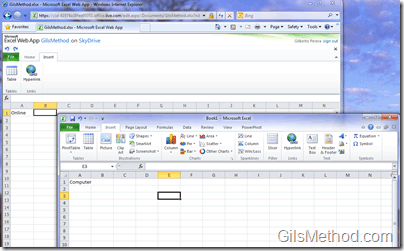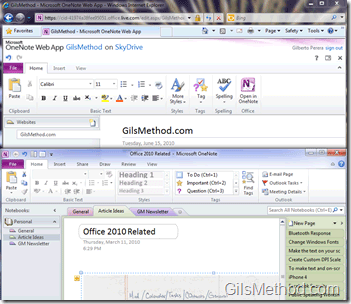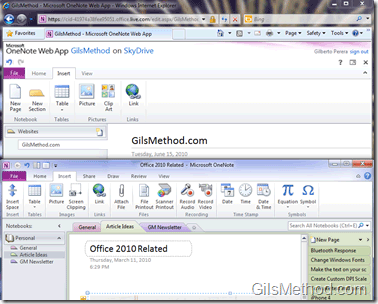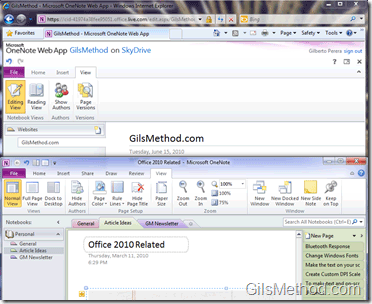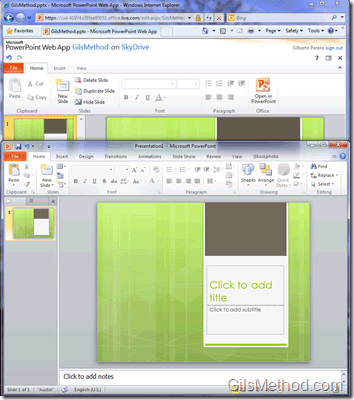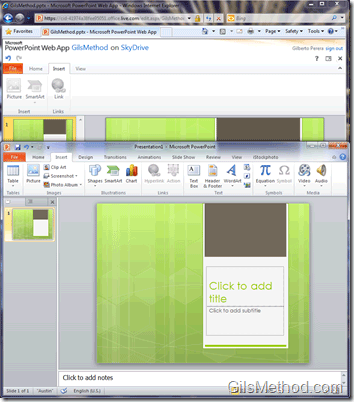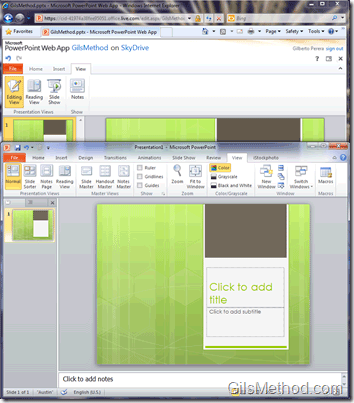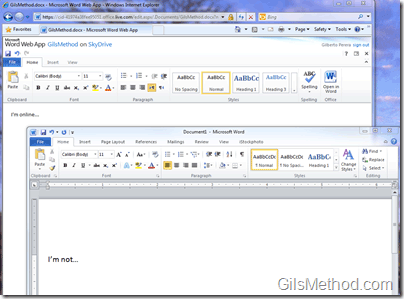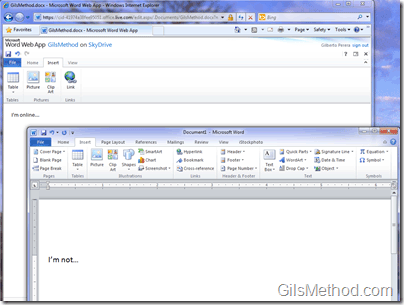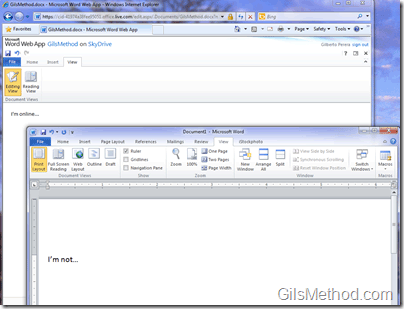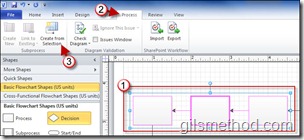Microsoft today debuts Office 2010 along with the much anticipated Office Web Apps. Office Web Apps is essentially an online version of Microsoft’s most popular products; Word, PowerPoint, Excel, and OneNote. The online versions of these products are free to anyone with a Live/Hotmail account and will allow you to create, edit, open, and save the file types supported by each of these applications. Microsoft has also made sure that Office 2010 (let’s refer to it as the desktop edition) and Office Web Apps (the online edition) play well with one another. If you are working on a file in Office Web Apps, but need functionality only available in the desktop edition, then you can click to open the file in the correct application (assuming it is installed). The same applies to documents created in the desktop edition, these documents can be saved directly to the Office Web Apps in the cloud.
The only catch to Office Web Apps is that it is limited in functionality, for example the new Power Pivot tool in Excel 2010 cannot be used with Office Web Apps. Most of the missing functionality can be summarized by using screenshots to compare the Office Ribbon for both editions of these applications. Please refer to the screenshots below to get a feel for the functionality available in Office Web Apps vs.. Office 2010 desktop edition.
To remain updated with Office Web Apps updates and information, make sure to check out WindowsObserver.com PodCasts.
Use Office Web Apps
The documents you create in Office Web Apps are stored in SkyDrive (free and secure online storage provided by Microsoft) and are always available as long as you have an internet connection. You can also access these files from within the Office 2010 applications using this guide.
In order to use Office Web Apps you will need a Hotmail/Live account to log in to Windows Live in order to access Office Web Apps. Once you’re logged in, simply follow the instructions below.
1. To create a new document online using Office Web Apps, click on the Office link in the top navigation bar.
2. Click on one of the New document types.
Excel Web App and Excel 2010
The Excel Web App will allow you to create and edit Excel files in your browser. You will also have access to Excel formulas, but you will not be able to add new data sources, use Pivot tables, or add charts. However if you have spreadsheets with external data linked to other spreadsheets or databases, the data can be refreshed so long as there is access to the data source of course. The Excel Web App is a great tool to make last minute changes to as spreadsheet it is also great for lists or to use Excel templates with limited functionality.
If you are looking to really use Excel for it’s original intent, that is data analysis, then the desktop version of Excel 2010 is the answer for you.
The Excel (desktop edition) Ribbon has 7 tabs:
- Home – Included in the Excel Web App
- Insert – Included in the Excel Web App
- Page Layout
- Formulas
- Data
- Review
- View – Included in the Excel Web App
The Excel Home Tab
The Excel Insert Tab
OneNote Web App and OneNote 2010
The low down, OneNote Web Apps is no Evernote, but it is an awesome tool if your world revolves around OneNote. With the upcoming release of Windows Mobile 7, the integration between WinMo, the desktop, and OneNote Web App you will essentially have your notes everywhere you go.
Some of the features you will miss in the web edition of OneNote is the ability to use pen input, automatic calculations, audio recordings, video recordings, and other useful features available in the desktop edition.
The OneNote (desktop edition) Ribbon has 6 tabs:
- Home – Included in the OneNote Web App
- Insert – Included in the OneNote Web App
- Share
- Draw
- Review
- View – Included in the OneNote Web App
The OneNote Home Tab
The OneNote Insert Tab
The OneNote View Tab
PowerPoint Web App and PowerPoint 2010
This is probably the most useful Web App in the Office suite. Imagine being able to completely forget about carrying a computer or memory key to your next presentation. It’s possible, just upload your presentation to PowerPoint Web App and open it in any browser with an Internet connection, you don’t even need PowerPoint installed in the computer used for the presentation. You can also make last minute edits to your presentation on the go.
You will not however will be able to add animations, videos, transitions, and other features. The PowerPoint Web App is a great for quick edits and if you need to create a quick presentation without fancy elements.
The PowerPoint (desktop edition) Ribbon has 8 tabs:
- Home – Included in the PowerPoint Web App
- Insert – Included in the PowerPoint Web App
- Design
- Transitions
- Animations
- Slide Show
- Review
- View – Included in the PowerPoint Web App
The PowerPoint Home Tab
The PowerPoint Insert Tab
The PowerPoint View Tab
Word Web App and Word 2010
If I had to go without an Office application for the desktop it would probably be Word 2010. The Word Web App is sufficient enough to write and format documents. If you are looking for features like references, advanced page formatting, and the ability to add illustrations and other elements, then Word 2010 (desktop edition) is the answer for you.
The Word (desktop edition) Ribbon has 7 tabs:
- Home – Included in the Word Web App
- Insert – Included in the Word Web App
- Page Layout
- References
- Mailings
- Review
- View – Included in the Word Web App
The Word Home Tab
The Word Insert Tab
The Word View Tab