If you’re looking for an easy to use application that will help declutter your Mac’s hard drive and freshen up system files that need a little tlc, look no further than OnyX.
OnyX is a multifunction utility for Mac OS that allows you to maintain your Mac, refresh system files and access/modify hidden settings in Mac OS X.
In this guide we will focus strictly on OnyX’s feature that allows you to clean out files that clutter your Mac’s hard drive and can reduce your machine’s performance.
Before you begin I suggest you read through this guide first and then download OnyX (download link at end of guide) to follow the instructions below.
Launching OnyX for the First Time
When you launch OnyX for the first time you will be prompted to accept the license agreement. Click OK to accept so that you can use the application.

1. You will then be asked to check the drive’s S.M.A.R.T. Status. Click Continue to check the status of your hard drive.
Note: If you checked the drive’s S.M.A.R.T. status recently you can skip the check by clicking Cancel.
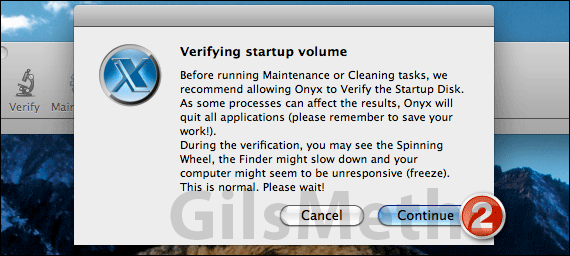
2. You will also be asked to verify the startup volume. This step is recommended before performing Cleaning and Maintenance tasks with Onyx.
Click Continue to verify the startup volume. Click OK when the results prompt appears.
In order to perform any task in OnyX you will need to first enter your Administrator password when prompted.
Cleaning Your Mac with OnyX
Once you’ve ensured your hard drive’s good it’s time to actually start using OnyX.
Warning: Please backup your Mac before proceeding with any system changes using OnyX.
In the following steps we will be focusing on cleaning up cache files and other non-essential files on your Mac, so you will be spending all of your time on the Cleaning button.
Note: When you delete system cache files you will notice that your Mac may run a bit slower at first. This is normal and has to do with the building of fresh caches.
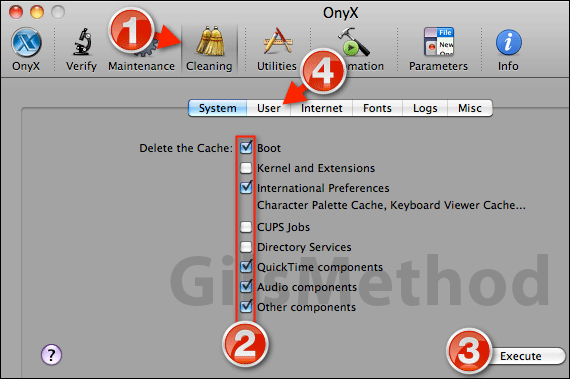
1. Click the Cleaning icon to open the set of options available.
2. Add a checkmark to each of the cache items you wish to delete.
3. When you are ready to clear the cache, click the Execute button.
When you click Execute a prompt will appear notifying you that all open applications will be closed. Click Continue to proceed.
After you click Continue you will be prompted to shut down or reboot your Mac.
Personally I prefer to reboot the computer for each set of items I clean out, but you can click the Close button and execute another set of commands before rebooting your Mac.
4. If you decided to continue to clear items before rebooting simply click on the User tab and repeat the steps above.
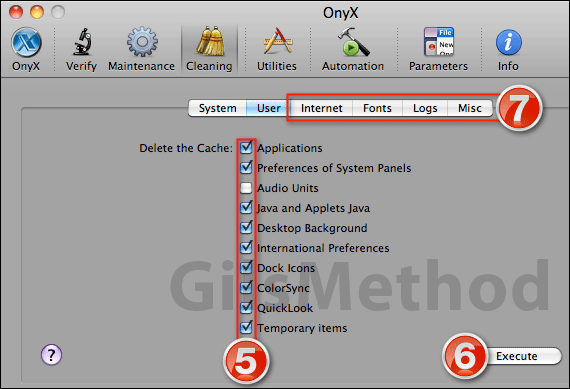
5. Add a check mark to the items you wish to clear from the list.
6. Click Execute to delete the selected items.
Once the process is complete you will be prompted to reboot your computer once again.
You can repeat this process with the remaining tabs: Internet, Fonts, Logs and Misc.
Each time you execute the clean commands, OnyX will clean up the selected items and then prompt you when the process is complete.
If you waited to the end to reboot your Mac between each of the clean-ups, you should reboot your Mac as recommended.
If you have any comments or questions please use the comments form below.
OnyX Download Links
Software/Hardware used: Mac OS X 10.6.8.


