Have you ever found yourself wanting to search for information in a text message, but didn’t know how?
I know I have, especially when I needed to find a number of bit of information texted to me by someone else.
In this guide I will show you how to search text messages on the iPhone using two methods. The first is using Spotlight and the second can be accessed from the Messages app itself.
Method 1: Search Text Messages on the iPhone with Spotlight
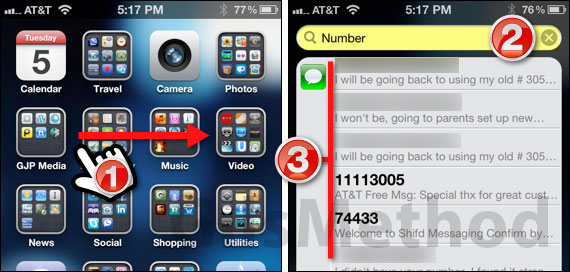
1. Tap and swipe to the right to bring up Spotlight Search from the Home screen.
2. Tap the search bar to enter the information you are searching for.
3. When the search results appear swipe down to scroll through the list to locate the Messages section of the search results.
Note: When you search using Spotlight, results matching your query will appear from emails, messages, apps, and other content on the iPhone.
When you find the information you are looking for just tap the message containing the information to open the text message.
Method 2: Search Text Messages with Messages on the iPhone
If you want to restrict your search to only text messages, the method described below is the best.
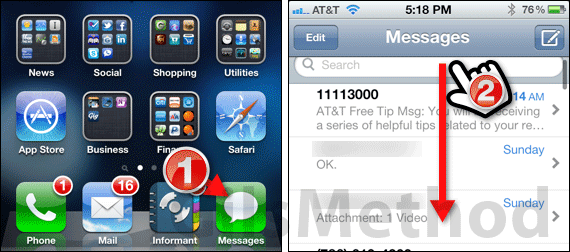
1. Tap Messages to open the messaging application.
2. While viewing the Messages list swipe down with your finger to expose the search box.
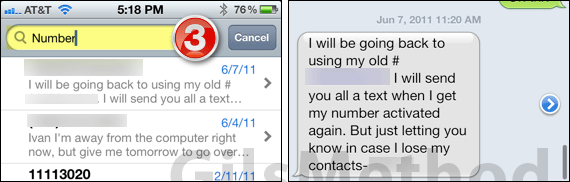
3. Enter the search string in the search box and the results list will automatically update as you type.
When you find the message containing the information you are looking for, simply tap the message to open it.
If you have any comments or questions please use the comments form below.
Software/Hardware used: iPhone 4 running iOS 4.3.


