Whether you are selling it or giving it away, there may come a time when you will part with your Android powered phone.
If and when this happens there are two things you need to make sure of. The first is that your data is backed up somewhere. The second and most important is that all of your data is wiped from your phone.
Factory Reset is the Best Option
If you want to delete all of your data from your phone you can do so by removing your accounts, deleting images, and removing apps…or you can reset your phone to factory settings.
Resetting your phone to factory settings will delete everything you’ve added to the phone since you first powered it on. This includes email accounts, pictures, contacts, apps, and even the storage card, if you choose to go that route.
In this guide I will show you how to reset your Android phone to factory settings.
Software/Hardware used: Nexus One running Android 2.3.4.
1. Press the Menu button on your phone while on the Home screen.
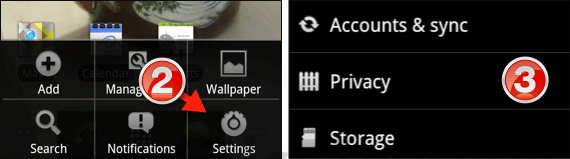
2. Tap Settings from the menu that appears.
3. Tap Privacy from the Settings list.
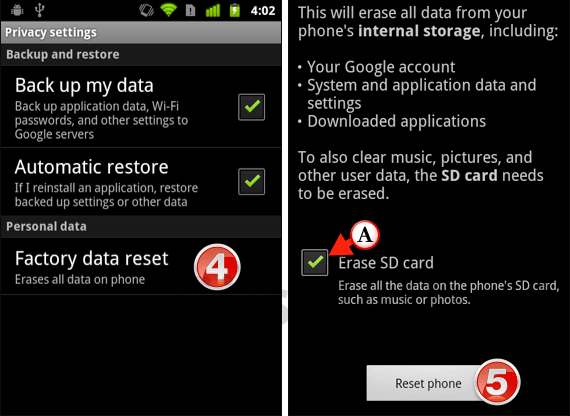
4. On the Privacy settings page tap Factory data reset under Personal data.
A. If you wish to erase the content of the SD card used by the Android device make sure to check Erase SD card.
Note: Erase SD card will erase all the data on the phone’s SD card, such as music, photos, and apps.
5. Tap the Reset phone button to begin the process.

6. You will be asked to confirm the Factory data reset. Remember everything will be erased from your phone so make sure it is backed up somewhere.
Note: Setting the phone to factory settings is irreversible, your data will be completely lost if you don’t back it up somewhere.
Tap Erase everything to resume the factory reset.
After a couple of minutes the Android phone will erase all of the date and reboot. When the phone reboots you will be presented with the welcome message you first saw when you took your phone out of the box.
If you have any comments or questions please use the comments form below.


