You’ve got you hands on an iPad 2 and are psyched about FaceTime, the problem is you have no clue how to set it up. In this guide I will show you how to enable FaceTime on the iPad 2 so that you can begin enjoying making video phone calls to other FaceTime enabled devices.
Software/Hardware used: iPad 2 running iOS 4.3.
Note: You can also use these instructions to add more than one Apple ID so that you can make FaceTime calls from other accounts.
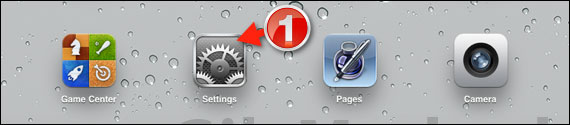
1. On your iPad’s Home screen, tap Settings.

2. Tap FaceTime under Settings.
3. Enter your Apple ID credentials and tap Sign In.
A. If you don’t have an Apple ID (which you will need), tap Create New Account and follow the instructions to create an account with Apple.
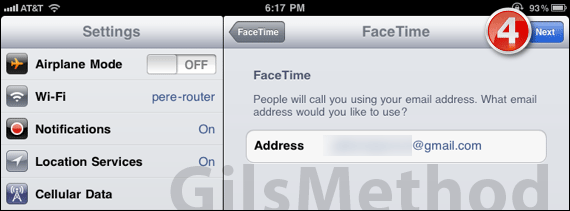
4. Verify that the address listed is the one you wish to associate with your FaceTime account. This is the email people will use to call you via FaceTime on your iPad 2.
Tap Next to proceed.
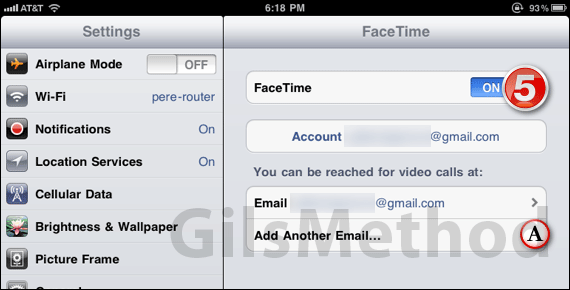
5. Make sure that FaceTime is toggled to ON.
Once activated, your iPad will be associated with your FaceTime account. Here’s how to make a FaceTime call on the iPad 2.
A. You can add another email to associate with your FaceTime account by tapping Add Another Email.


