The latest version of iOS 4.2 for the iPad and iPhone introduced a new feature that allows users to perform searches on the pages they are viewing in Safari. So if you are looking for text on a page you are viewing you can now do it within the browser app. The guide below will show you how-to use this new feature. If you have any comments or questions please use the comments form at the end of the guide.
Software/Hardware used: iPhone 4 running iOS 4.2.
How to Search Web Pages in Safari on the iPhone
If you’re looking to do this on the iPad, I recommend you read the iPad-specific guide which includes other features that are not available on the iPhone.
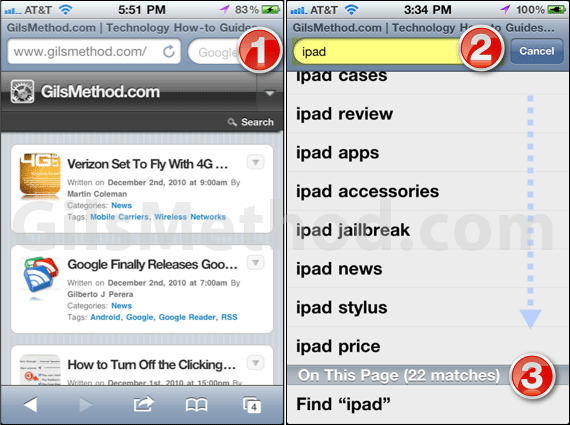
1. Tap the Google Search box in Safari.
2. Enter a search query.
3. You will notice that the search results list is split in two. The first section lists Google Search suggestions. The second titled On This Page (number of matches) lists the number of matches on the page for the particular word you are searching for.
Tap on Find “word you are searching for”.
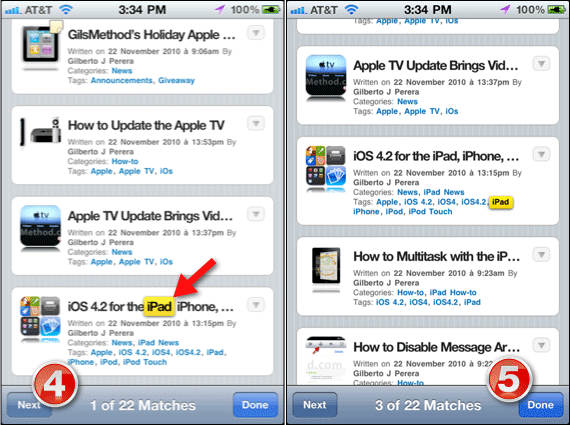
Safari will automatically the matches on the page.
4. To view the next match simply tap on the Next button.
If you wish to return to the first match you must cycle through all the matches, apparently there was no space left for a Previous button.
5. When you are done cycling through the matches tap Done.
If you have any comments or questions please use the comments form below.


