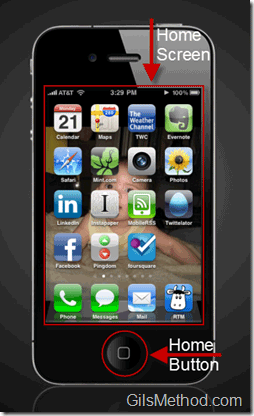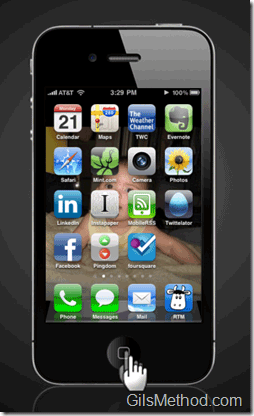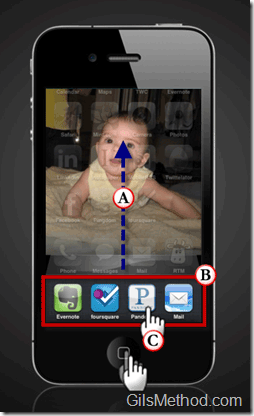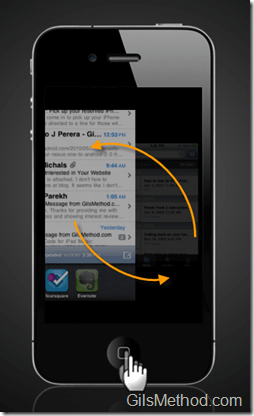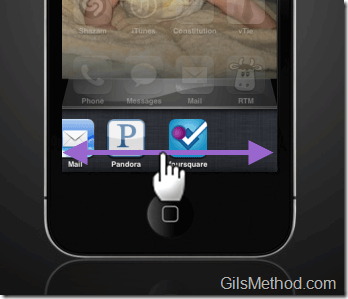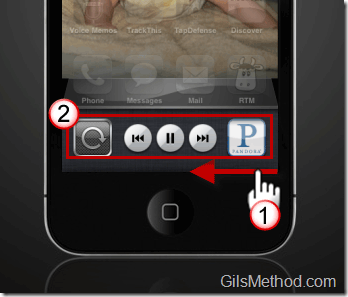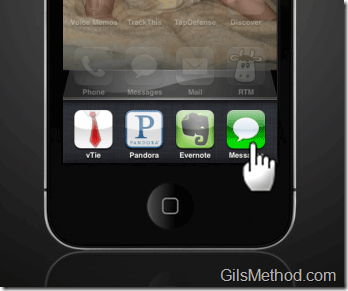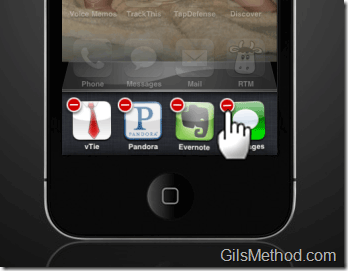After almost 3 and a half years of waiting, iPhone users will be able to enjoy what other mobile users have been enjoying since the advent of a task manager in a mobile device, multitasking. According to reports, Jobs waited this long because he wanted to get it right and not hinder the always fluid and easy to use iPhone OS interface. Well, it’s been close to an hour since I received the iOS4 update on my iPhone 3GS and I must say that it is absolutely wonderful. It’s intuitive and fast. The how-to below will show iOS and iPhone newcomers how to use the new multitasking feature in iOS4 and some tips while using applications like Pandora.
Do you own an iPhone? You might want to look into protecting your investment with invisibleSHIELD screen protectors. If you need any help or have questions please post them below. If you have any comments or suggestions, please post them below.
Note: I used an iPhone 3GS running iOS4 for this tutorial, but multitasking will work with the following devices:
- iPhone 3GS
- iPhone 4
- iPod touch 3rd generation (late 2009 models with 32GB or 64GB)
Learn how to use other iOS 4 features by visiting the iOS4 page on GilsMethod.com.
Multitasking in iOS4
Before we delve into multitasking, let’s go over some basics.
The Home screen is where all of the applications installed on your iPhone reside. The 4 icons at the bottom of the Home screen are in a section called the Dock. Here is where you place your most frequently accessed applications.
The button located on the front of the iPhone is the Home button. This button is used to exit applications that are running and in iOS4 it is used to reveal recently used apps so that you can run them again and continue where you left off.
To try multi-tasking, open and close several applications, (you can see multitasking with just one app, but let’s really experience it). Once you’ve opened and closed several applications, push the Home button twice.
When you push the Home button twice a couple of things will occur:
A. The Home screen will become translucent and move up.
B. A list of recently opened applications will appear where the Dock once stood.
C. To open a recently used application, simply tap on the application icon and the app will open.
Repeat pushing the Home button twice and switch to another recently used app.
Notice how the application you chose switches with the application that was running. Repeat to move among several recently used applications.
The recently used apps list scrolls from left-right to reveal additional apps that were recently used and other features (discussed below).
When you are viewing the list of recently used apps, you can drag from left-right to reveal additional applications on the list. When you are ready to use an application, simply tap on it.
Some applications like Pandora will also provide you with a control that which prevents you from having to open Pandora to change a song or move to the next one.
1. If you have Pandora running in the background, push the Home button twice to pull up the list of recently used applications and drag all the way to the left.
2. When you get to the end of the list you should find controls for Pandora radio. Use the buttons to control the music being played.
Too Many Apps in the Recently Used List
If you have a ton of apps that are on the recently used list, it becomes cumbersome to slide back and forth to find the application you want to run.
To decrease the number of apps listed in this section, tap and hold on an app in the recently used list (see below).
After a couple of seconds you will notice that the icon will change so that the top left corner of the icon will display a small (–) sign. Tap on the small (–) icon to remove it from the list.
Note: This is not deleting the app, it is simply removing it from the recently used list and it will no longer run in the background.
When you are done push the Home button and only the remaining applications will continue to run in the background.
Do you have any iOS4 multitasking tips? Please list them below.