One of our Answers users recently posted a great question about widow and orphan control in Word 2010 that I thought should be covered here. Here’s the original question:
“How do I turn off widows and orphans in Word 2010. In other Words I go to Format,paragraph, line and pagebreaks, Can’t find that in 2010.”
The poster is correct, in Word 2007 and 2010 the location of the dialog box for this option moved a bit.
So if you are looking to adjust or turn off Widow and Orphan controls in Word follow the instructions below.
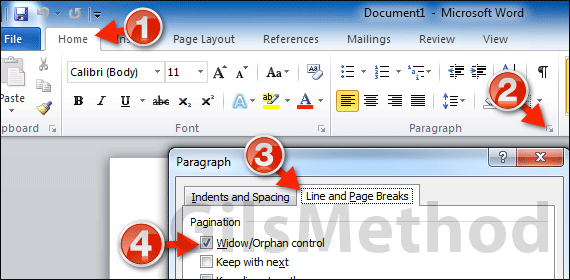
1. Click the Home tab so that it is the active tab in Word.
2. Click the small square with an arrow on the bottom right corner of the Paragraph group on the Ribbon to open the options dialog box.
3. When you click this icon the Paragraph dialog box will appear. Click the Line and Page Breaks tab.
4. In the Pagination section uncheck Widow/Orphan control.
Click OK to save the changes and close the Paragraph dialog box.
By unchecking this option you have turned off Widow/Orphan Control in Word 2010.
If you have any comments or questions please use the comments form below.
Software/Hardware used: Word 2010 running on Windows 7 Ultimate.


