If you are looking for a method to send a text message to multiple recipients on your iPhone, look no further. The guide below will show you how to send a mass text to a large number of recipients.
Unfortunately the iPhone doesn’t provide users with an easy way to save lists of recipients that can later be used, instead the text message you send will be saved in your message list which can later be used to send a message to the same group of recipients, so essentially it’s like a list, but it is not.
If you have any comments or questions please use the comments form at the end of the guide.
Software/Hardware used: iPhone 4 running iOS 4.2.
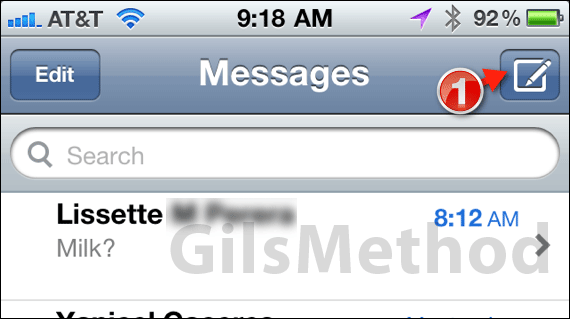
1. Open Messages and tap on the New Message icon.
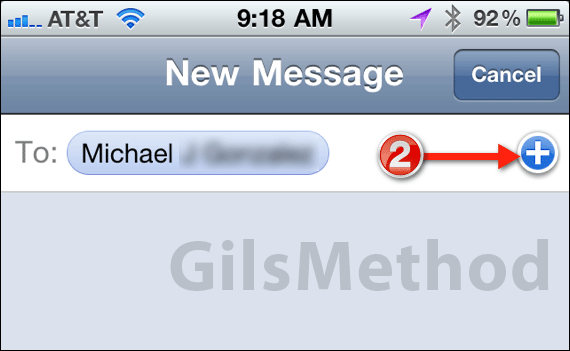
2. Enter the name of your first recipient and then proceed to include additional recipients by adding their names to the list or by tapping the (+) button to add them from the iPhone’s contact list.
Note: If you enter the names of the recipients the iPhone will automatically look them up from the contacts list.
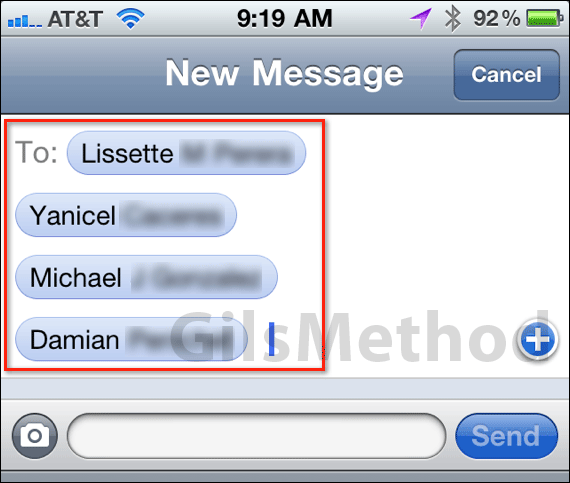
As you add names to the list they will appear in a small blue bubble.
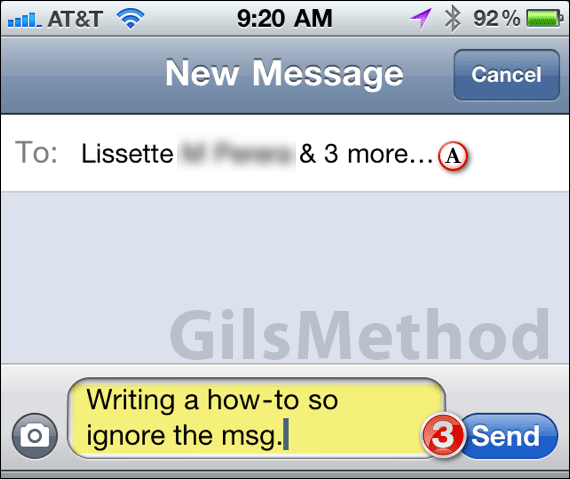
3. When you are ready to send the message tap on the Send button.
A. You will notice that as you compose the message the recipient list will change from the blue bubbles noted above to name of the first recipient & # more.

When you return to the list of messages you will notice that the message you just sent will have a (B) small icon indicating that the message was sent to more than one recipient.
If in the future you wish to send another message to the same group, tap on the group message and enter the text to send (see below).
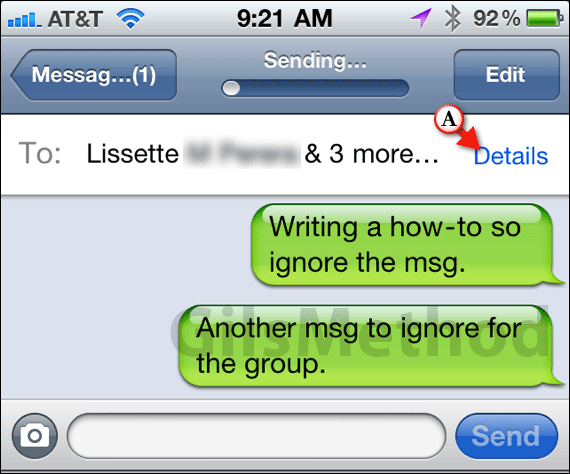
A. To view the list of recipients again tap on the Details link. Unfortunately the list of recipients cannot be edited so if you wish to add or delete recipients you will have to create an entirely new message from scratch.
Do you know of another way to group message on the iPhone? Share your thoughts in the comments section below.


