Are you looking for a way to protect the information on your iPad should it go missing or stolen? If so you may want to consider enabling the Passcode lock. The guide below will show you how to enable the passcode on the iPad so that anyone who wishes to access your iPad will be required to enter a Passcode. Users will have several options when using the passcode feature and each will be covered below.
If you have any comments or questions please use the comments form at the end of the article.
Software/Hardware used: iPad running iOS 4.2.
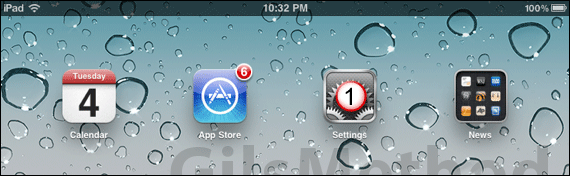
1. Tap Settings.
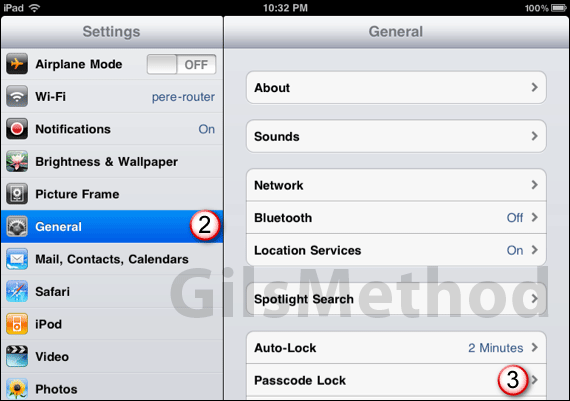
2. Tap General in the Settings pane.
3. Tap Passcode Lock.
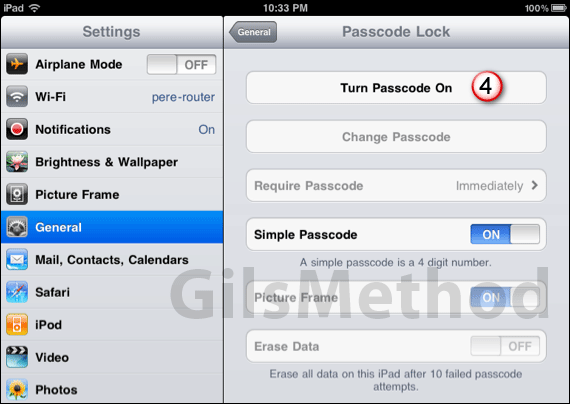
4. Tap Turn Passcode On.
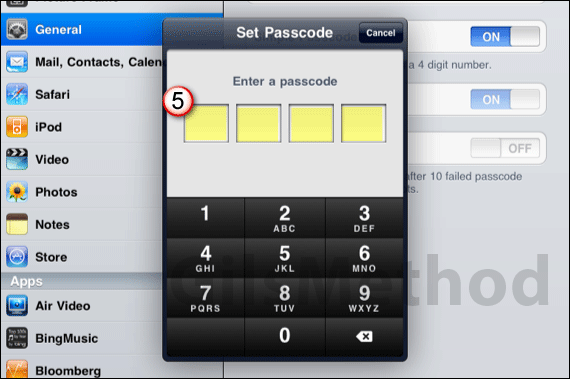
5. Enter a 4 digit passcode and confirm.
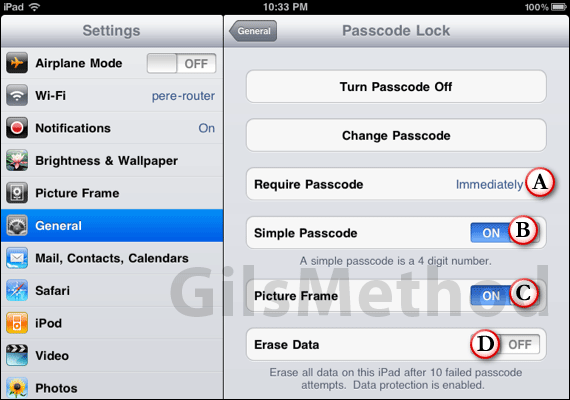
Once enabled you will be able to change passcode lock settings. Each of the options will be detailed below.
- A – Require Passcode: When you tap on this setting you will be able to determine how quickly the passcode is required after inactivity.
- B – Simple Passcode: When disabled you will be able to enter an alphanumeric password instead of 4 digit PIN.
- C – Picture Frame: When the Passcode is enabled users will still be able to view the Picture Frame on the iPad.
- D – Erase Data: When enabled the iPad will be completely wiped out after 10 failed passcode attempts.
If you have any comments or questions please use the comments form below.


