In Mac OS X Lion, Apple brought location services to the Mac. With location services you can automatically include your location in tweets, Facebook updates, and more.
However, sharing your location information with the world may not be of interest to you, so if you want to disable location services on your Mac and keep your location private follow the instructions below.
You will be able to see if an application is accessing your location information at all times. All you have to do is keep an eye out for the Location icon located on the Menu bar.
How to Disable Location Services on the Mac
If you’re looking to continue using certain location-based applications in Mac OS, you do have the option of disabling location services per app (see below).
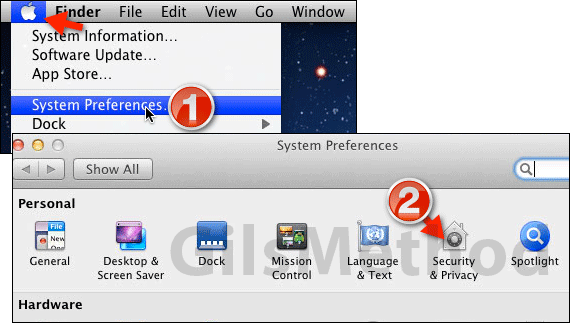
1. Click the Apple icon on the Menu Bar and then click System Preferences from the menu.
2. When the System Preferences window opens click Security & Privacy under Personal.
Note: Security & Personal replaces Security in previous versions of Mac OS X.
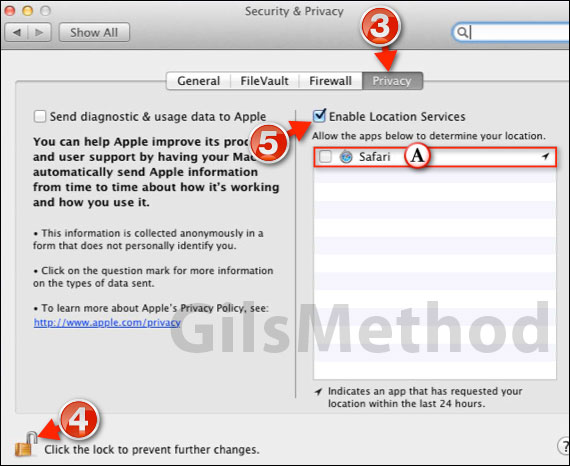
3. When the Security & Privacy page loads click the Privacy tab.
4. If the Padlock is locked click it to make changes to these settings. You may be prompted to enter the Administrator password.
5. To disable location services on the Mac uncheck Enable Location Services. This option will disable ALL location services on your Mac.
A. If you wish to specify which apps cannot use location services simply uncheck each app from the list provided.
Note: If you plan on using Find My Mac to locate your Mac if lost you may want to keep location services enabled.
To enable location services simply check Enable Location Services in the Privacy tab of the Security & Privacy preferences page.
If you have any comments or questions please use the comments form below.
Software/Hardware used: Mac OS 10.7 Lion.


