If you are having a hard time reading emails on your iPhone or you find that text font size is too large, there’s a simple solution to this problem. Change the font size.
If you’re wondering how to do this, don’t worry you’re not the only one who has had to dig through iPhone settings to locate an option like this.
In this guide I will show you how to change the default font size used in Mail for the iPhone so that you can either increase the font size and avoid straining your eyes or decrease it to fit more content on the screen.
Software/Hardware used: iPhone 4 running iOS 4.3.
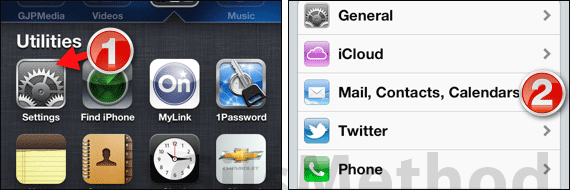
1. Tap Settings on the Home Screen.
2. Tap Mail, Contacts, Calendars on the Settings page.
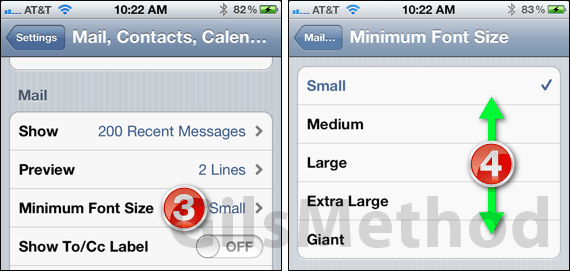
3. Swipe down the Mail, Contacts, Calendar page until you reach the Mail section.
Tap Minimum Font Size.
4. Tap to select the font size you wish to use for Mail on the iPhone.
Press the Home button to exit Settings. When you open Mail to read email you will notice that the font size will reflect the option you selected. This only applies to Mail on the iPhone.
If you have any comments or questions please use the comments form below.


