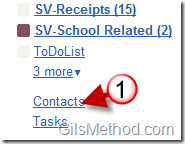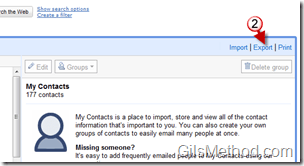If you are looking for a way to share contacts across several services to ensure that you will have access to said contacts regardless of being offline or online, you first need to to know how to pull your contact list from a specific service. In this guide along with subsequent guides I will detail the steps necessary to export your contacts from each of the following email providers: Gmail, Hotmail, and Yahoo. In this guide we’ll go over the Export contacts process in Gmail.
If you use an email provider other than the three listed above, feel free to post your request below and I will try my best to get a guide written for your service provider.
Export Gmail Contact List
1. Click on the Contacts link located on the left pane below all the email labels.
2. When the My Contacts page opens, click on the Export link on the top right corner.
3. You will have the option to Export all of your contacts or a group of contacts (if you use groups).
4. Choose the format you will be using for the file you are exporting. You have the following options:
- Google CSV format – If importing contacts to another Google account use this format.
- Outlook CSV format – If your contacts will be used by Outlook or another application, use this format.
- vCard format – For an Apple Address book or other applications use the vCard format.
5. Once you choose the format, click on the Export button to export the contact list.
A. A file download should begin. Once completed you will be able to use this file to import the selected contacts to other address book applications.